Configure the File Server (continued)
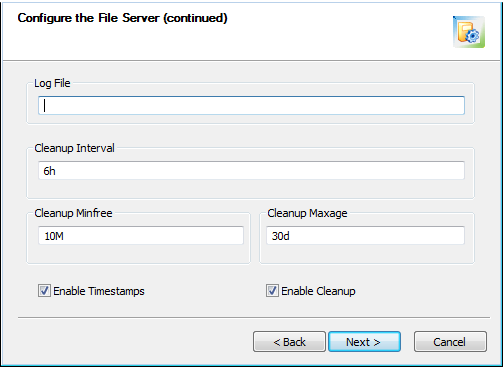
This page opens only if you are installing the File Server.
• Log File: Type a file name for File Server activity log (include the full path).
• Cleanup Interval: You can specify the interval in which the File Server performs cleanup operations. The default value is 6 hours (6h).
Format | |
|---|---|
xw | x weeks |
xd | x days |
xh | x hours |
xm | x minutes |
xs | x seconds |
• Cleanup Minfree: You can specify the minimum free disk space on your File Server's file system. The default value is 10 Mbytes (10M). When only the minimum amount of disk space remains, distributed file server (DFS) copies are removed.
Format | |
|---|---|
xg | x gigabytes |
xM | x megabytes |
xk | x kilobytes |
xb | x bytes |
• Cleanup Maxage: You can specify the maximum length of time to retain a DFS copy since it was last referenced. The default value is 30 days (30d) - Creo Elements/Direct Manager Server deletes a distributed file server (DFS) copy 30 days after a user last accesses the copy.
Format | |
|---|---|
xw | x weeks |
xd | x days |
xh | x hours |
xm | x minutes |
xs | x seconds |
• Enable Timestamps: Includes timestamps in the File Server log file.
• Enable Cleanup: Enables File Server cleanup which is executed at least once per cleanup interval. When the File Server does a cleanup it considers all distributed file server (DFS) copies as possible candidates for removal since all DFS copies are known to have a master file on another File Server. You can specify the cleanup settings in the Cleanup Interval box, the Cleanup Minfree box, and the Cleanup Maxage box.
A File Server must have a neighbor to execute the cleanup process. You can specify a neighbor on the Configure the File Server page. For more information, see Configure the File Server. |
After installation, you can view or edit the File Server configuration from the > > > > > page. |
Click Next to continue.