Task Agent Configuration Files
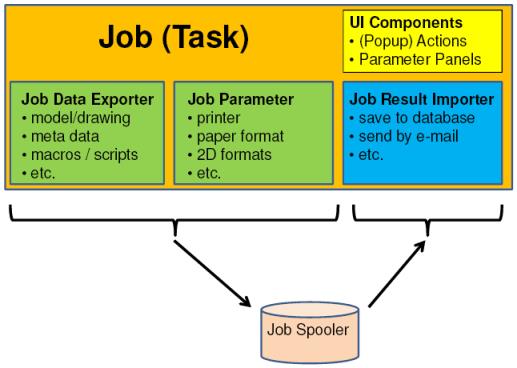
The Task Agent is configured by multiple files that can be found in <Creo Elements\Direct Manager Server installation location>\20.6\taskagent.
There are two types of XML files that control job parameters and execution and two types of script files that are executed on the job server.
• TaskAgent.xml: configuration of event based job creation
• jobconfig\<job type>.xml: configuration files for each job type
• drafting\<macro>.m: Creo Elements/Direct Drafting macro files
• modeling\<lisp file>.lsp: Creo Elements/Direct Modeling LISP files
Configuring event based job creation– TaskAgent.xml
When Creo Elements/Direct Manager Server is installed, the TaskAgentListener is registered with the TransactionListenerProcessor. For more information, see Transaction Listener lab. The TaskAgentListener itself dispatches the transaction events to TransactionAgent components which are configured in the TaskAgent.xml file. There a three pre-configured TransactionAgent entries,
• ModelStateChangeAgent : creates jobs for 3D models
• DrawingStateChangeAgent : creates jobs for 2D drawings
• ClashAnalysisStateChangeAgent : triggers the recalculation of clash analysis elements
You can also implement and configure additional TransactionAgent entries in this file.
Each TransactionAgent can create jobs based on different triggers. By default, the following triggers are available:
• UponCreate : create a job when a new element is created
• UponOverwrite: create a job when an existing element is overwritten
• UponNewRevision: create a job when a new minor or major version of the element is created
• TriggerState: create a job when the state of the element changes to the configured target state
By default, the jobs are scheduled for immediate execution. The optional <Schedule> tag allows you to schedule the execution for a different time or day.
Job Configuration XML files
The directory C:\Program Files\PTC\Creo Elements\Direct Manager Server 20.6\taskagent\jobconfig contains xml configuration files for each job type.
xml file | Used by |
|---|---|
DraftingConversion.xml | Generate 2D Formats or automatic 2D format generation (see <TriggerState>) |
DraftingPlot.xml | > or > |
DraftingConversionPDF.xml | Generate PDF |
ModelingClashAnalysis.xml | Recalculate (Clash Analysis) |
ModelingConversion.xml | Automatic 3D format generation (see <TriggerState>) |
ModelingConversionAnfIdeas.xml | > |
ModelingConversionCreoElementsPro.xml | > |
ModelingConversionAnfUnigraphics.xml | > |
ModelingConversionCatiaV4.xml | > |
ModelingConversionEDrawings3D.xml | > |
ModelingConversionIGES3D.xml | > |
ModelingConversionParasolid.xml | > |
ModelingConversionPDF3D.xml | > 3D PDF |
ModelingConversionSAT.xml | > |
ModelingConversionSTEP.xml | > |
ModelingConversionU3D.xml | > |
ModelingConversionVRML3D.xml | > |
ModelingConversionXVL.xml | > |
ModelingConversionSTL.xml | > |
ModelingConversionCreoViewMCAD.xml | > |
ModelingConversionPKG.xml | > |