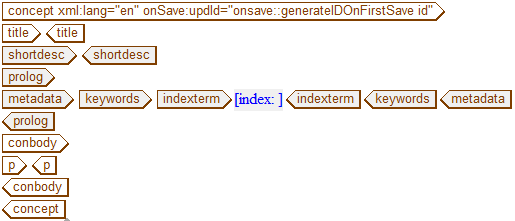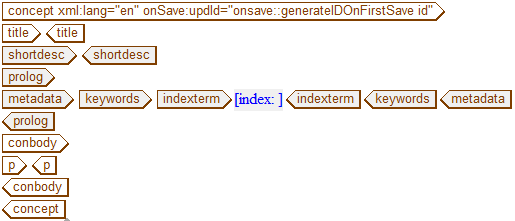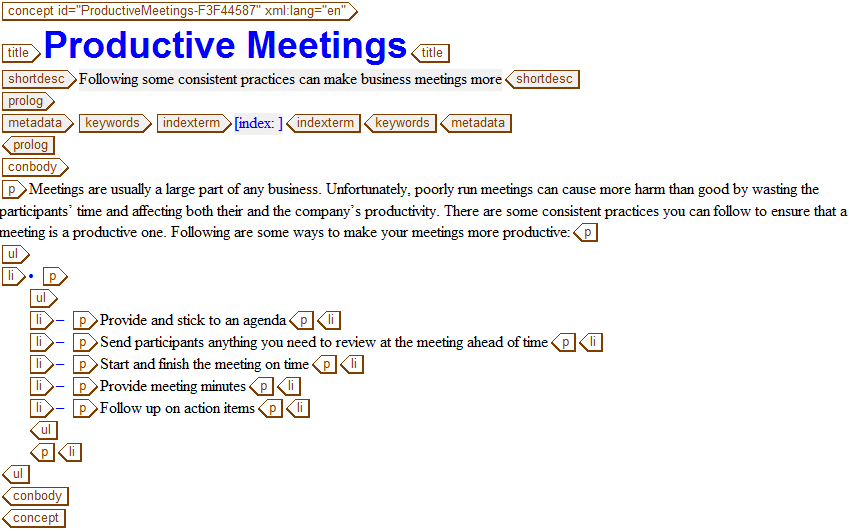Concept の作成
この練習を開始する前に Arbortext Editor を起動してください。必要に応じて、 > を使用して、タグ全体の表示をオンにします。
これ以降の練習では、いくつかの DITA トピックを作成して、それを DITA マップの作成に使用します。Windows デスクトップなど、後で読み込める場所にトピックを保存してください。
以下の手順に従って、Concept トピックを作成します。
1. > を選択します。
「新規文書」ダイアログボックスが開きます。
2. 「新規文書」ダイアログボックスで「カテゴリ」リストの「DITA Technical Content」と「タイプ」リストの「DITA Concept」を選択して、「OK」をクリックします。
DITA Concept テンプレートが Arbortext Editor ウィンドウに読み込まれます。
3. title タグに次のテキストを入力します。
Productive Meetings
4. shortdesc タグに次のテキストを入力します。
Following some consistent practices can make business meetings more productive.
5. 次のテキストを conbody タグ内部の p タグに入力します。
Meetings are usually a large part of any business. Unfortunately, poorly run meetings can often cause more harm than good by wasting the participants' time and affecting both their and the company's productivity. There are some consistent practices you can follow to ensure that a meeting is a productive one. Following are some ways to make your meetings more productive:
6. カーソルを p タグの後ろに置いて ENTER キーを押し、クイックタグメニューを表示します。
7. メニューの ul (番号なしリスト) をクリックし、文書内にビュレットリストを挿入します。
8. 次の項目をリストに入力し、必要に応じて追加の li (リスト項目) タグを挿入します。
◦ Provide and stick to an agenda
◦ Send participants anything you need to review at the meeting ahead of time
◦ Start and finish the meeting on time
◦ Provide meeting minutes
◦ Follow up on action items
9. 文書を prodMeetings.dita という名前で保存します。
初めて文書を保存するとき、Arbortext Editor により、トピックの最上位のタグに ID が自動的に割り当てられることに注目してください。
完成した Concept はこのようになります。