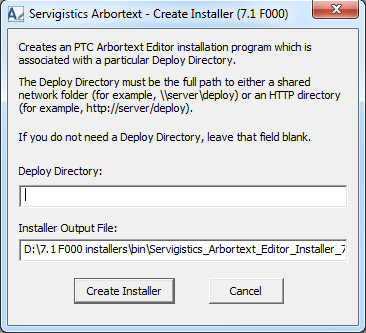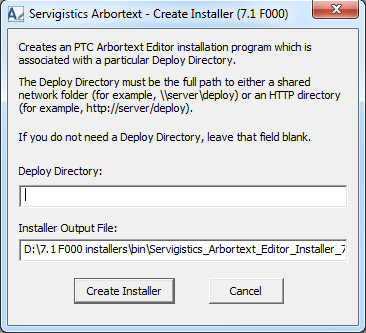Creating the Compact Installation Application
Before creating the installation program for your compact installation of Arbortext Editor, you must finish developing your Deploy Directory. You must also have the Deploy Directory in the location where you are hosting the directory for users. You can host the directory on a web server in an HTTP virtual directory or on a shared network folder. The Deploy Directory must be available to any user who will be installing and using your compact installation and should not require a user login. The compact installation program you create is associated with a Deploy Directory stored in a specific location.
To create the compact installation, you use the create_installer.exe application located in the bin directory of the Arbortext Editor Deployment Kit.
Follow these steps to create the compact installation program:
1. Execute the create_installer.exe application.
The Arbortext - Create Installer dialog box opens:
2. Enter the path to your Deploy Directory in the Deploy Directory field.
The path must start with either \\ for a shared network folder or http:// or https:// for an HTTP virtual directory.
| It is recommended that you always create a Deploy Directory and enter the path to that directory in the Deploy Directory field. If you develop a Deploy Directory, you must enter the path to that directory in the Deploy Directory field. The create_installer.exe program does not have a default path for a Deploy Directory. If you do not use a Deploy Directory in your compact installation, the resulting installation program will contain the minimum installation options possible and will not provide any licensing, customization, or other site specific information for the resulting Arbortext Editor installation. |
3. If desired, change the path in the Installer Output File field to a different value.
By default, the create_installer.exe application creates the installation program in the Deployment Kit’s bin directory. If you change the name of the installation application, the new name must have a .exe extension. Also, the directory where you are creating the installation application must already exist. The create_installer.exe application will not create a directory.
4. Click the Create Installer button to create the installation program in the indicated location.
The Arbortext - Create Installer dialog box displays the message Creating Installer... at the bottom of the dialog box. If the installation program is created successfully, the message Installer file created successfully. appears at the bottom of the dialog box.
If there is a problem creating the installation program, an error message dialog box appears. Correct the problem reported in the error message and try to create the installation program again.
5. When the installation program has been created successfully, click Close to close the Arbortext - Create Installer dialog box.
The installation program is created in the location you specified in the Installer Output File field.
Once you have created your compact installation program, you should test it extensively to make sure it installs the Arbortext Editor components you selected and that Arbortext Editor is configured as required. The installation program supports a -help command line option that you can run to check the version of the file and to see whether the components of the Deploy Directory can be accessed by the application. For example, if you enter the following command at the command line (using the default name for the installer for this example):
Windchill_Arbortext_Editor_Installer_7.1F000.exe —help
A message dialog box provides the following information:
• The Arbortext Editor version of the installation program
• The path to the Deploy Directory associated with the installation program
• The path to the siteprefs.xml file in the Deploy Directory and whether that file can be located
If the file does not exist, it is reported as missing instead of exists.
• The path to the manifest.txt file in the Deploy Directory and whether that file can be located
• Whether any files referenced in the manifest.txt file are missing from the Deploy Directory
When you are satisfied that your compact installation program works correctly, you are ready to distribute the installation application to your users. You can use whatever method works best for your site to distribute the application. For example, you could make the installation application available on a shared network folder, as a link from a web page, or as an E-mail attachment. Whatever method you choose to distribute the installation application, it must be available to any user who will be installing your compact installation.
| Users installing the compact version of Arbortext Editor must have administrator privileges on their systems. |
Note that the installation application does not have a digital signature. If you distribute the installation program as a link from a web page, the user might receive a warning message before the download starts saying that the file does not have a valid digital signature.