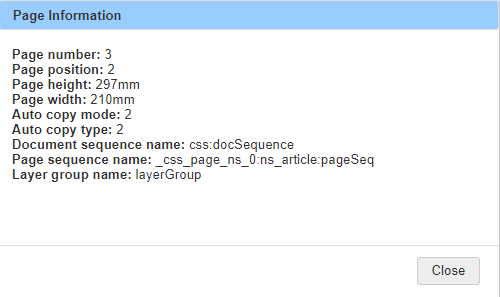Page View
Introduction
The debugger has not provided any information about the pages in the document outside of that which can be found digging into the Display objects. The 12.1.2.0 release introduces a new panel in the Resources area of the debugger for viewing page information. There are two parts to this new feature, the Pages panel and the Current Page information tab in the edit area.
Pages Panel
Adjacent to the Resources panel is the new Pages panel. Selecting this will open the Pages view which looks like this:
There are three main blocks to this view. The top bar indicates the total number of pages in the current document. Below this is a graphical representation of the pages in the document in a scrollable list of page icons. Then, at the bottom, is a Page Information area.
The page list is based on the Document view in ALD’s user interface. Each page is numbered and will indicate whether the page is a master page (MD/M) or a copied page (CD/C) if that is how the document is formatted. The current page is highlighted in grey and the list will scroll automatically when paging through the document in the ALD interface. Right clicking on a page icon will show the context menu which provides the following options:
• Page info — Selecting this option will open a Page Information dialog which provides basic information about the selected page:
• Open current page — This option will open the ‘Current Page’ tab in the edit area of the debugger. More on this in the next section.
• Go to page — If the context menu was not opened on the current page, then selecting ‘Go to page’ will take ALD to the selected page in the WYSIWYG view and update the Pages panel
The bottom Page Information panel shows basic information about the selected page — page number, position, height and width — as a quick glance
Current Page
Opening the current page will add a tab to the Edit area labeled ‘Current Page’. This tab contains a hierarchical tree of information about the page:
This tree provides:
• Page position and number
• Page dimensions
• Information about the Main Layer (<page>) such as dimensions and any frames which are on there
• Information about the Layer Group applied to the page including:
◦ The source layer group tag (and a link to it via the magnifier icon)
◦ A list of the page overlay layers
◦ A list of the page underlay layers
◦ Layer information includes dimensions and a list of the frames on that layer, and each frame provides Content, Dimensions and Position information
• The ‘AutoCopy Information’ for the page
The Current Page tab will update with the page information of that page which is open in the UI if that changes.