Printing a Page
You can print most of the PTC Arbortext Content Delivery pages. Follow these steps to print the currently displayed page:
1. Click the menu  icon at the upper right corner of the interface to open the menu:
icon at the upper right corner of the interface to open the menu:
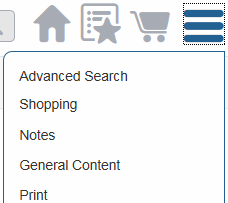
2. Select Print on the menu.
The page appears in a new browser window formatted for printing. The print window for your browser opens automatically.
3. Click the Print button in the browser print window.
The page is sent to the printer.
To print an entire PDF without highlighting the text, perform the following actions as shown in the image: 1. Click Entire Document. 2. Click the Close icon (X) in the Search box—this will remove the search hits. 3. Click the Print icon. 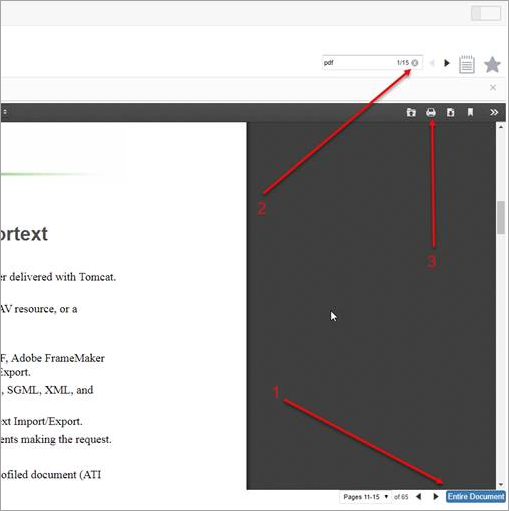 To print Partslist with thumbnails, follow these steps: 1. From the Partslist thumbnail, click Print. The print settings window opens. 2. In More Settings, set the Scale property to Custom and decrease its value to 50 3. Click Save. 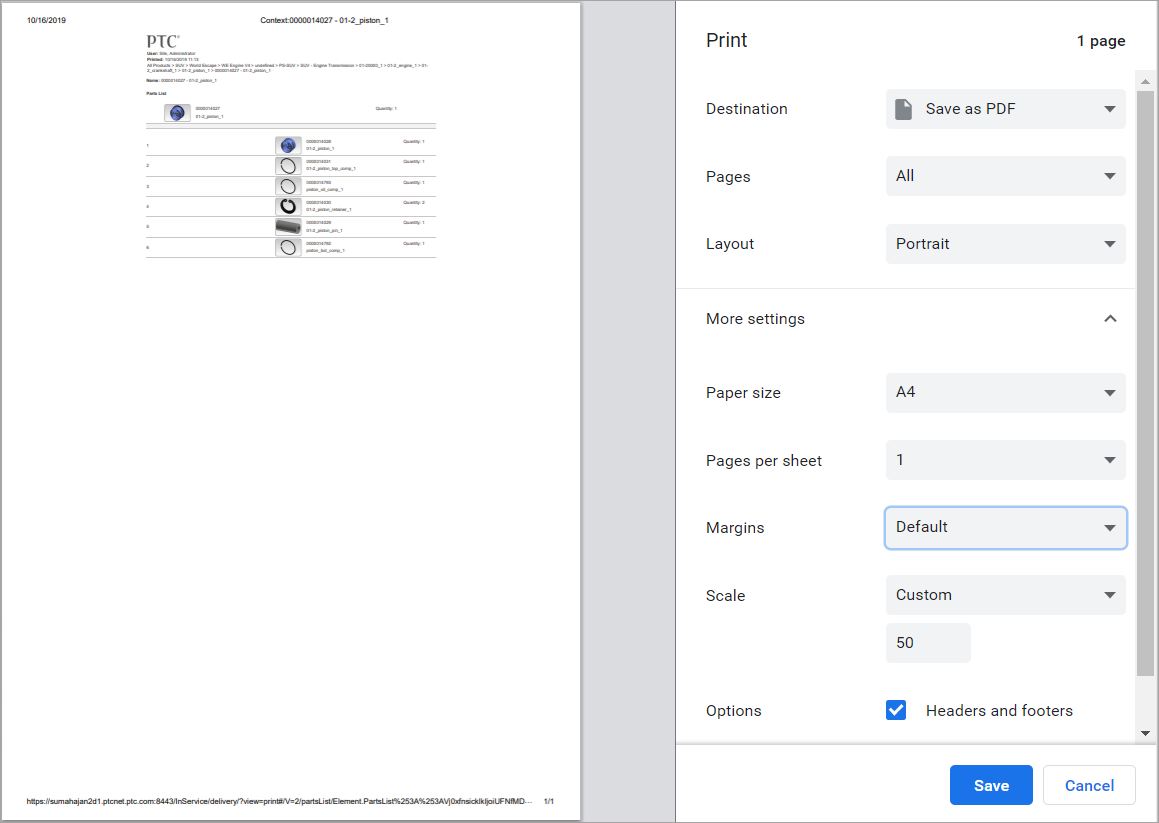 |