Upgrading from PTC Arbortext Content Delivery 7.1.4.0 to 7.x Release—Multiviewer
This section describes the steps that you must follow to upgrade PTC Arbortext Content Delivery from 7.1.4.0 to 7.x release in a multiviewer environment.
Upgrade Steps
1. Install the new Publisher or monolithic environment.
2. To install the viewers, perform the following steps:
a. Launch the PTC Arbortext Content Delivery installer and select the New Product Installation option.
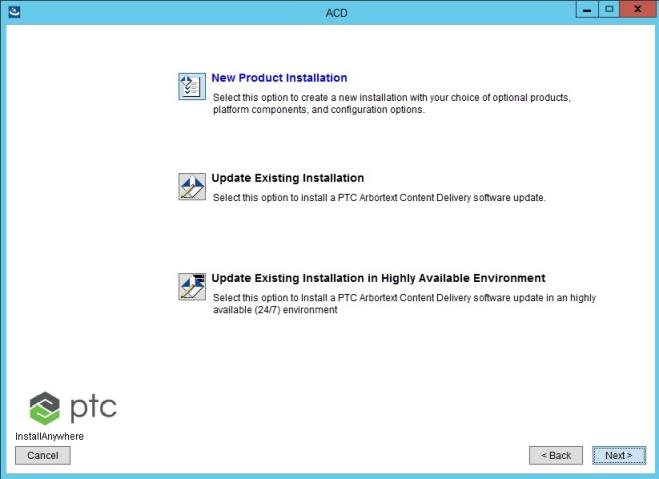
b. PTC Arbortext Content Delivery asks you to specify the old installation directory. Select an existing install from the list and click Browse to navigate to the Base Directory where you want to install the updated version.
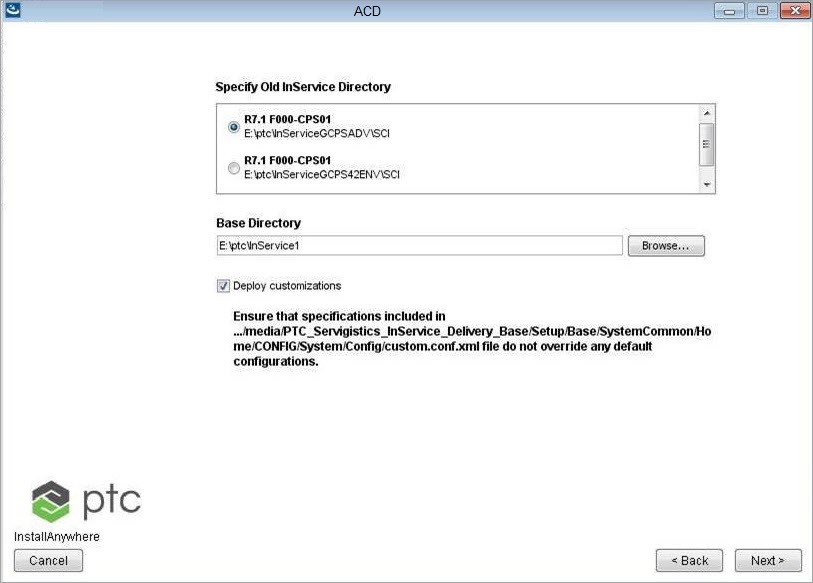
A summary of the install is displayed.

c. After the installation is successful, run the startACD.sh script on both old and new environments. The location of this file is ..\ACD\SW\SW where PTC Arbortext Content Delivery is installed. For Publisher, this process launches the JBOSS server. For Viewer, it launches the entity that is configured in the configurator.xml file. Before launching these entities, the startACD.sh script stops all the running services.
For manually starting the services, see Launching .
3. Run the Upgrade Data task from the Task Manager of the new environment.

The input parameters for this task are:
◦ Site Group: Specifies the site name on the Viewer server. The value is Runtime or Preview depending on your configuration. This task deals with only one site group at a time. If there are multiple site groups in your environment, then you must run this task multiple times, once for each site. For example, if you have two site groups, Preview and Runtime, then run this task twice, once for Preview and once for Runtime.
◦ Assets Folder Path: Specifies the path to the folder containing the collection assets.
◦ Reset Index: Specifies whether to re-index all the asset types when deploying the collection. The default value is false. Change the value to true if you want to update the assets and have already loaded the bundles. This will update the index without need to TAL again.

After running this task, the task flow transforms the data (Segments, Files storage, assets) from old to new environment. You can auto re-index the data during the flow. However, this is optional.
4. Before committing the changes, the task will pause after sometime to allow you to switch the Load Balancer from old to new environment.
The Load Balancer is the IT level load balancer that you need to configure to look into the new PTC Arbortext Content Delivery environment instead of old. |
The following message is displayed on the Task Monitor tab:
Switch the load balancer from the old to the new environment before resuming the task.
At this point, both the old and the new environments contain the complete data set. Click Resume to allow the task to complete.

After you resume the task, the task actions will be committed to the database, the data is removed from the old environment, is now available only on the new environment.
5. Clear the cache of the Core server after task completion, so that the data is not visible on the old environment Viewers.
6. After the Upgrade Data task is completed, restart the servers on the new environment before any further publishing.
This completes the upgrade from PTC Arbortext Content Delivery from 7.1.4.0 to 7.x release for multiviewer environment.