Split Configuration
For a split configuration, the Publisher application functions on a separate server from the Viewer functions. This flexibility can be desirable to maintain the Publisher closer to the authoring resources and the Viewers can be managed in an internet-facing location, whether it be on-premises, or through cloud services.
For this split configuration, there are some notable changes in architecture requirements, compared to monolithic.
• Separate E3C Storage locations are established, one for the Viewer application and one for the Publisher application
• Separate database schemas are required; 4 schemas for the Viewer application and 4 for the Publisher application. (The different schemas are discussed above.) The image above shows the Viewer schemas on a separate database from the Publisher schemas. However, all these schemas may reside in the same database if warranted.
• This image highlights that the Viewer and Publisher applications function in different data centers. This is meant only to demonstrate the possibility. It is not required.
For all production configurations, PTC recommends separating the application server from the database server.
Example
The following is an example deployment:
• Monolithic for Publisher (same as Monolithic)
• Viewer, CoreCMI, and Core
|
|
• The Core server entities that are linked to a Viewer entity, use the same PTC Arbortext Content Delivery installation. That is, you need to install PTC Arbortext Content Delivery once on the machine host, and the same installation is used by the Viewer and all the Core components configured on that machine.
• Each of these configurations represents a separate machine on which these PTC Arbortext Content Delivery components are installed.
• Do not remove or edit Site1 (preview site).
|
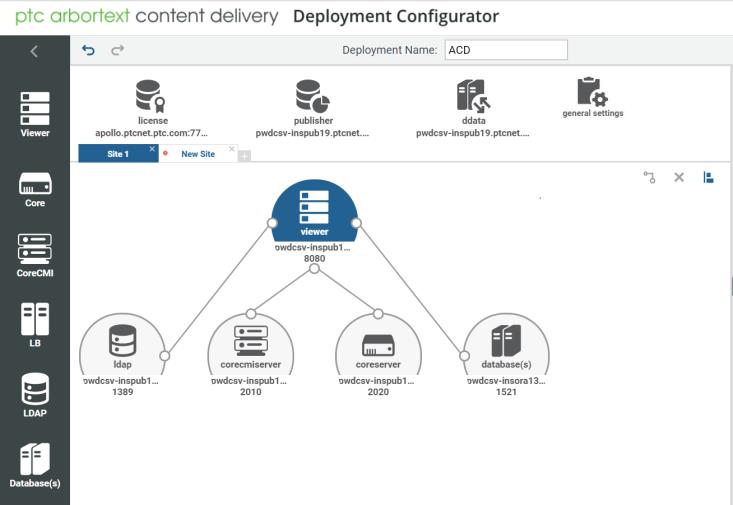
Configuration Steps
1. Install a license server. You can skip this step if you want to use an existing license server. For more information, see Installing a Stand Alone License Server.
2. Start the PTC Arbortext Content Delivery service setup and select the Monolithic (Publisher and Viewer) product setup option. For more information, see Launching PTC Arbortext Content Delivery
3. Launch the configurator using the URL http://<hostname>:<port>/Configurator.
4. Create a new site for Runtime viewer by clicking + next to site 1 and rename it Runtime.
5. On the new created site, add the Viewer entity, then add the entities LDAP, Database, Core and CoreCMI and link them to the Viewer entity. After linking, specify all required properties. For more information, see Editing Properties of the Configurator Entities in the PTC Arbortext Content Delivery Deployment Guide.
6. Configure and modify the general settings entity (formerly the TAL entity) properties, if required.
For more information, see Editing Properties of the Configurator Entities
7. Set up Viewer and Core on the respective machines (as specified in the configurator). The database and LDAP configuration must be specified during Viewer setup, and cannot be skipped.
The location of the configurator xml file is …Data/Data/System/Config. This must be a shared folder accessible to all the servers. |
8. Import the certificates as specified in Supporting HTTPS by Using Self-Signed Certificates in the PTC Arbortext Content Delivery Deployment Guide
Step number 8 is applicable for Split, Cluster, and Multi Site Configurations. |
9. Start the services and start using the application. For more information, see Launching PTC Arbortext Content Delivery in the PTC Arbortext Content Delivery Deployment Guide..