Updating the Default PTC Arbortext Content Delivery Administrator Credentials
After installation, the following steps must be completed to changing the default administrator credentials on a PTC Arbortext Content Delivery system.
|
|
These steps are specific for Offline environment.
|
1. Open a Windchill shell.
2. Navigate to the following location: <HOME>\SW\SW\Applications\Windchill.ear\bin\adminTools\sip.
3. Execute the following command:
ant -f EncryptPasswords.xml encryptPw -DpropertyName=com.ptc.sc.data.install.userPassword -Dpassword=<new_password>
4. Navigate to SW\SW and run PasswordEncryptionUtility.bat or PasswordEncryptionUtility.sh, depending on your operating system.
5. Select option 1, Generic Password encryption.
6. Enter the new administrator user name. User names are case-sensitive.
7. Note the newly encrypted user name.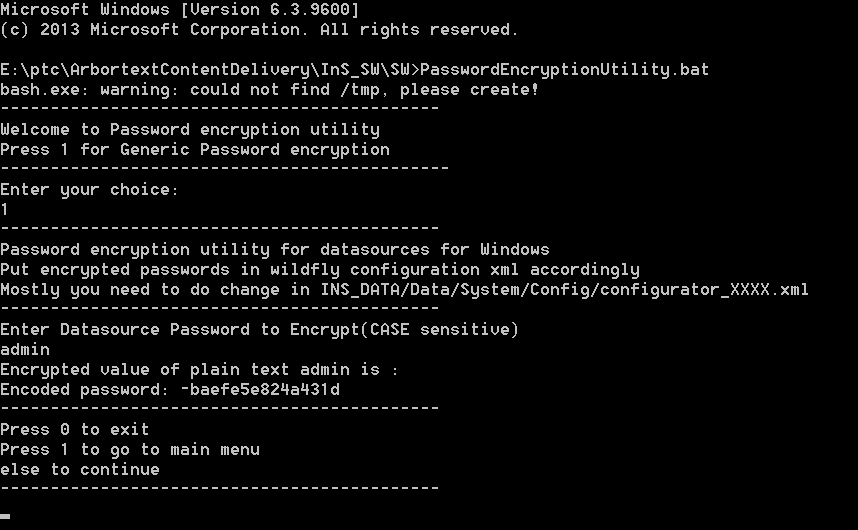
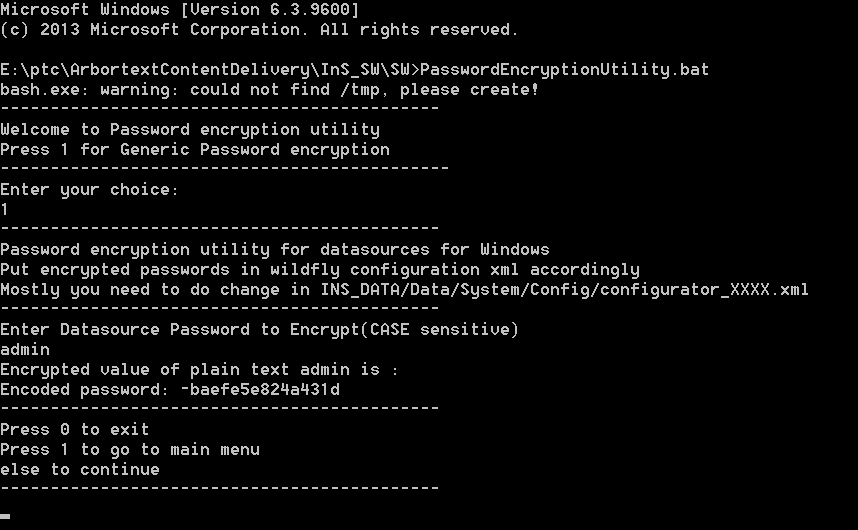
8. Repeat the encryption steps for the new administrator password.
9. Navigate to and open DATA/Data/System/Config/Configurator_xxxx.xml.
10. Find the <LDAP.login> tag and replace the values there with the newly encrypted user name and password. For example:
<LDAP.login>
<User>DefaultAdmin</User>
<Pass>-baefe5e824a431d</Pass>
</LDAP.login>
<User>DefaultAdmin</User>
<Pass>-baefe5e824a431d</Pass>
</LDAP.login>
This tag appears twice in the file. Replace user name and password at both places.
11. Update the password in LDAP too. Open Offline LDAP and update the password for Administrator.

12. Restart the Offline server.