Use Case: Managing a Workflow in ThingWorx Workflow Manager
Complete the following steps to manage the workflow you created in Use Case: Building a Workflow in ThingWorx Workflow Builder.
- From the ThingWorx Utilities Console, click the Workflow Manager tile.
- In the Workflows list, select the workflow named Replenish.Helium workflow.
- Review the details for the workflow in the panels.
- Properties
- Audit Log
- Asset Location
- Workflow
- Hover over the steps in the Workflow panel to verify that the associated descriptions for the steps are correct.
- From the App Switcher, select ThingWorx Console. From the Console, click the MRI Demo Simulator tile.
- On the MRI demo data page, click Refill All MRI Machines and then click Refresh Table Now.
- Select PTC.Demo.Assets.MRI_1 in the table and set the helium level to 10. Click Save.
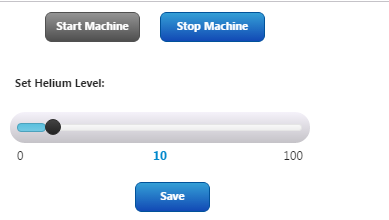
- Navigate back to the ThingWorx Workflow Manager.
- A new line item appears in the table showing an Alert - Low alert for PTC.Demo.Assets.MRI_1.
- Navigate back to the MRI demo simulator page and set the helium level back to 100 for PTC.Demo.Assets.MRI_1.
- In the ThingWorx Workflow Manager, another new line item appears in the table showing that the Replenish.Helium workflow is complete.
 Note
Note