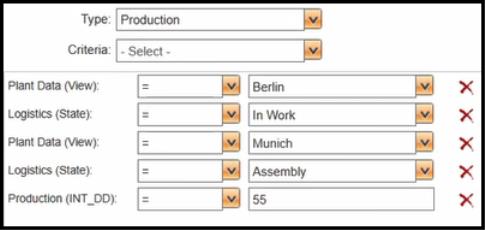Examples: Defining Expressions in the Plant Filter Tab
Example 1
To define {Plant Data: View = Berlin} expression in the Plant Filter tab, you must add the plant attributes in the Plant Attribute Query Expression dialog box as shown in the following image:
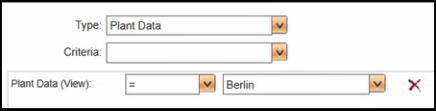
Example 2
To define {Logistics State = In Work}expression in the Plant Filter tab, you must add the plant attributes in the Plant Attribute Query Expression dialog box as shown in the following image:
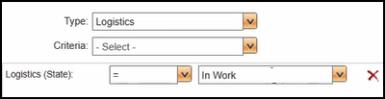
Example 3
To define {Plant Data View = Berlin AND (Logistics State = In Work)) AND {Plant Data View = Berlin AND (Production State = In Work)} expression in the Plant Filter tab, you must add the plant attributes in the Plant Attribute Query Expression dialog box as shown in the following image:

Example 4
To define {Plant Data: View = Berlin AND (Logistics State = in Work)} AND {Plant Data: View = Munich AND (Logistics State = Assembly)} AND { Plant Data: View = Munich AND (Production INT_DD = 55)} expression in the Plant Filter tab, you must add the plant attributes in the Plant Attribute Query Expression dialog box as shown in the following image: