About the Plant Filter in the BOM Transformer
You can assign a plant to one or more parts in the BOM Transformer. You can also create a department data object for a plant. The plant filter in the BOM Transformer uses plant information and department data information to determine the parts that are displayed in the part structure. You can use the plant filter in combination with other filters to reduce the structure display to only those relevant parts that are important to a specific configuration management or design task.
Refer the video for more details. To view the video in a larger window, click on the video title. This opens the video in YouTube in a new tab.
Expressions are used to restrict inclusion of a part to certain conditions. To know more about expressions, see Assigning Expressions.
A plant filter uses one or many expressions, which are made up of one or many attributes-to-value comparisons. It is important to understand how expressions and comparisons combine to determine the parts that are displayed in the part structure.
Examples of plant filter expression:
• {Plant Data: View = Berlin}
• {Logistics State = In Work}
• {Plant Data: View = Berlin AND (Logistics State = In Work)} AND {Plant Data View = Berlin AND (Production. State = In Work)}
In case of expressions such as {Plant Data: View = Berlin AND (Logistics State = In Work)} AND {Plant Data View = Berlin AND (Production. State = In Work)}, the clauses are:
Plant Data: View = Berlin,
(Logistics State = In Work)
{Plant Data: View = Berlin AND (Logistics State = In Work)}
Plant Data View = Berlin, Production. State = In Work
{Plant Data View = Berlin AND (Production. State = In Work)}
The Plant Filter tab is visible only if the value of the Allow Plant-Specific Filtering in BOM Transformer/SAPSB preference is set to Yes. |
Considerations:
• From the Plant Filter tab you can also perform the following actions:
◦ Filter the tree structure based on the plant assignment.
◦ Identify the parts that do not have plants assigned to them.
You can then assign a plant to these parts using the Assign Plant action.
• The plant filter depends on the values selected for part type for the preference Apply Plant Filter to Specific Part Type. In the Value field, select one or more-part types such as wt.part.WTSubPart1,com.ptc.ElectricalPart,com.ptc.SupplierPart . Plant filters are then applied to the parts with the specified part type and to the child parts of these part types. When the application detects any one of the part type specified in the preference, it applies the plant filter to the part with that part type and ignores rest of the part types. In the default setting, plant filter is applied to the entire structure.
• Glyphs indicate the status of plant assignment of a part when a plant filter is applied, and the part satisfies the plant filter criteria. The following glyphs appear over a part to indicate the status of the part in relation to the plant assignment when plant filter is in effect:
Glyph | Description | ||
|---|---|---|---|
No glyph. Only part icon | No plant is assigned to the part.
| ||
 Red Red | Plant assigned to the part satisfies the plant filter criteria set in the Plant Filter tab of the Edit Filter dialog box. | ||
 White White | Status is unknown. It is not known if the plant that you assigned to the part satisfies the filter criteria. Click  appears. If not, the part disappears from the structure because it does not satisfy the filter criteria. appears. If not, the part disappears from the structure because it does not satisfy the filter criteria. |
• Parts with no plant assignment appear only if valid values are specified for the following preferences:
◦ List Child Parts with No Plant Assigned— Defines whether the child parts with no plant assignment, of a qualified parent appear. Yes is the default.
▪ When set to Yes and if the parent part satisfies the plant filter criteria, all the child parts that do not have any plant assigned to them, appear.
▪ When set to Yes, and if the parent part qualifies for plant filtering because one of its child parts satisfies the plant filter criteria, the child parts that do not have any plant assigned to them do not appear.
When set to No, the child parts that do not have any plant assigned to them do not appear.
◦ Exclude Specific Child Parts if the Parent Qualifies in Plant Filtering — Specifies the child parts that are excluded if the parent qualifies in plant filtering. In the value field, select the part type of the child part that you want to exclude. The default value is null. You can select multiple part types such as Type:wt.part.WTSubPart1. In this case, the child parts with part type wt.part.WTSubPart1 of the parent part that qualifies in plant filtering do not appear. This preference works only when the value for List Child Parts with No Plant Assigned is Yes.
• When you apply the Plant Configuration Specification, it starts from the part on which Plant Configuration Specification is applied and continues to its lowest child part. Plant filtering applies from the lowest part to the top part.
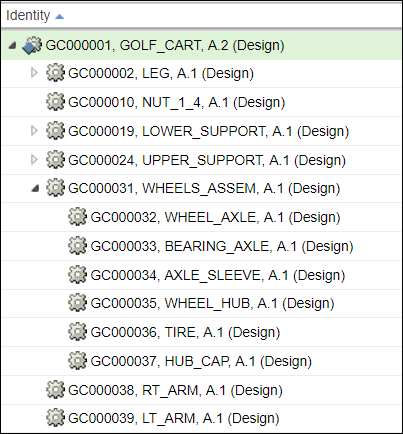
In the structure above, if you apply Plant Configuration Specification on GC0000031, Wheels ASSEM, A.1 (Design), it traverses the structure from GC0000031, Wheels ASSEM, A.1 (Design) to GC0000037, HUB_CAP, A.1 (Design).
If you apply Plant Filter on GC0000031, Wheels ASSEM, A.1, it traverses the structure from GC0000037, HUB_CAP, A.1 (Design) to GC0000031, Wheels ASSEM, A.1 (Design).
• The Plant Configuration Specification helps you to get the correct version of the part based on its related plant assignment. The Plant Filter, filters the parts in a structure based on the related plant assignment.
• When applying a plant configuration specification or a plant filter, set the value of the following property to true:
com.ptc.windchill.enterprise.data.changeEDLinkCarryfwdBehaviour=true
By default, the value of this property is false.When set to True, if a previous revision of a plant data object defines two or more revisions of a part, the link from the previous plant data object revision to the latest part revision is removed from the system.
Examples: Plant Filter
Consider the following structure:
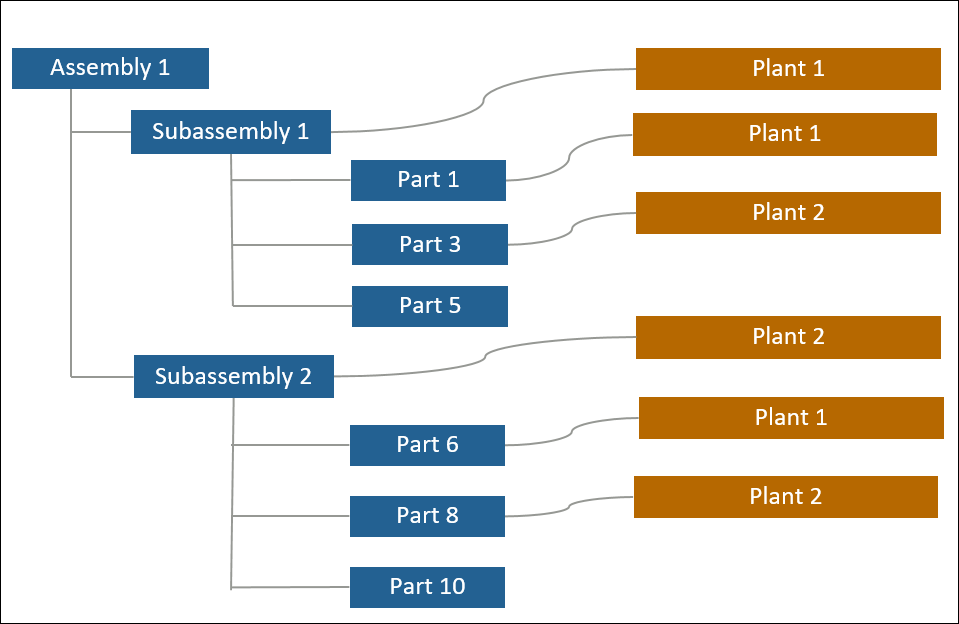
For the above structure Plant 1 is the plant filter criteria.
Plant Assignment
When the Include parts with no plant assignment and parts with plant assignment but without department data check box is selected, you are preparing the structure for plant assignment.
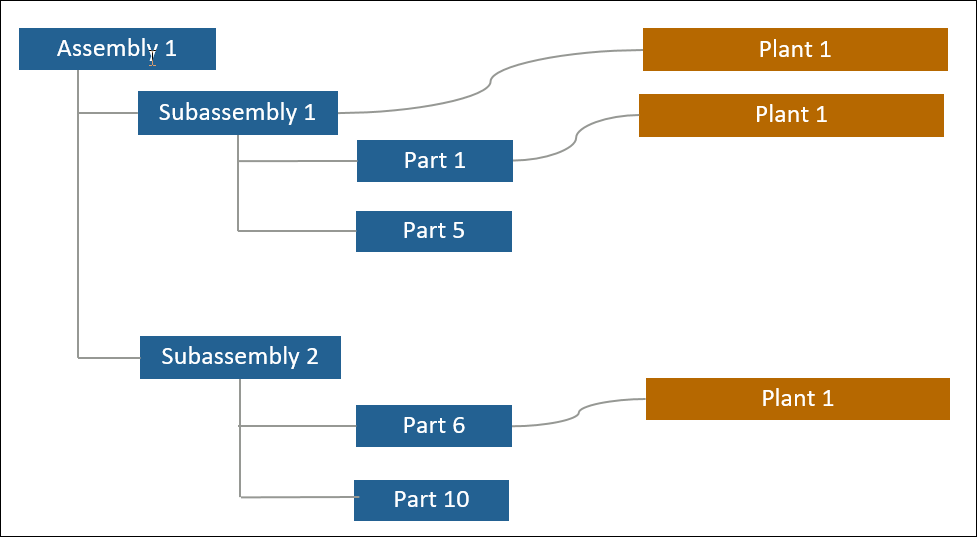
In the filtered structure above, the parts to which there is no plant assignment, Part 5 and Part 10, appear. You can assign a plant to parts such as these using Assign Plant.
For more information about how to assign a plant to a part, see Assigning a Plant to a Part.
Plant Filtering
When the Include parts with no plant assignment and parts with plant assignment but without department data check box is cleared, you are filtering the structure based on the plant assignment.
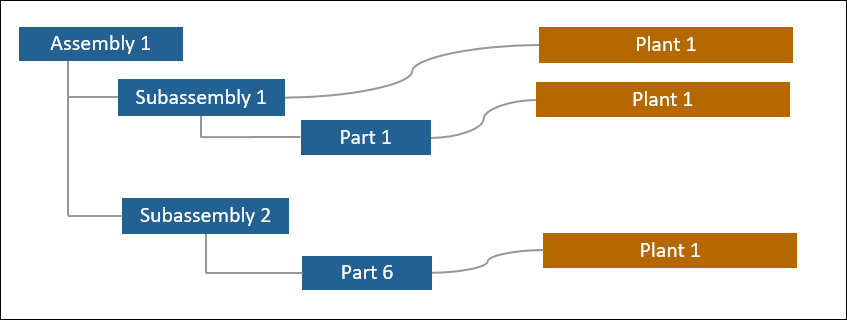
In the filtered structure, the parts to which Plant 1 is assigned appear. Subassembly 2 does not satisfy the filter criteria but it appears because one of its child parts satisfies the filter criteria.