Creating New Plant Filter Expressions
Expressions are used to restrict inclusion of a part to certain conditions. To know more about expressions, see Assigning Expressions.
Use the following steps to create plant attribute query expressions in the Edit Filter dialog box:
1. Click > . The Edit Filter dialog box opens.
2. Click the Plant Filter tab. The Plant Attribute Query Expression dialog box opens.
If no expressions have been defined, the Plant Attribute Query Expression dialog box opens, and you can define new plant attribute query expressions. If plant attribute query expressions have been defined, they are shown in the expression table on the Plant Filter tab. Click Add to create a new plant attribute query expression. |
3. Use the Type list to select plant or department data types for the plant attribute query expression. You can select standard Windchill plant or department data types and additional plant or department data types which are defined by your system administrator. Attribute filtering expressions apply to the selected plant or department data types and its sub types.
• Plant attribute filter expressions written for a selected plant or department data types only return parts of that type and its sub types even if the same attribute name applies to other plant or department data types in the plant or department data types structure. • The sequence in which the queries are built in the Plant Attribute Query Expression dialog box decides how the expression is displayed in the Plant Filter tab. The Windchill system filters the part structure according to these expressions. |
Plant or department data types for which no attribute filtering expressions is written are always filtered out and not displayed in the part structure.
4. Use Criteria list to select the attribute to filter by. The available attributes depend on the selected plant or department data type. You can select standard Windchill attributes and attributes created by your system administrator. A partially completed plant attribute query expression appears beneath the Type and Criteria lists.
You can select more than one attributes in the Criteria list for the plant attribute query expression. All selections appear as individual comparisons in separate rows. Click |
5. Select an operator from the list adjacent to the attribute. The list of operators depends on the attribute selected for the comparison and can include one or more of the following:
Operator | Definition |
= | Equal to |
≠ | Not equal to |
› | Greater than |
≥ | Greater than or equal to |
‹ | Less than |
≤ | Less than or equal to |
Not Set | The attribute value is not set, its value is blank. |
6. Type an attribute value adjacent to the operator.
Text values are case-insensitive. Use wildcards for text entries (* for a multiple-character match and ? for matching a single character) in the value box to include a larger number of matching parts |
Some attributes require you to select the value from a list. For example, the State attribute requires you to select from In Analysis, In Planning, or In Workvalues.
Other attributes provide the ability to search for a value by clicking  . For example, the Created By attribute provides the ability to search for a user.
. For example, the Created By attribute provides the ability to search for a user.
7. Click Apply to display the plant query expression on the Plant Filter tab and continue defining plant query expressions using the Plant Attribute Query Expression dialog box. Repeat steps 3 through 6 to create additional plant query expressions.
or
Click OK to display the query expression on the Plant Filter tab and dismiss the Plant Attribute Query Expression dialog box.
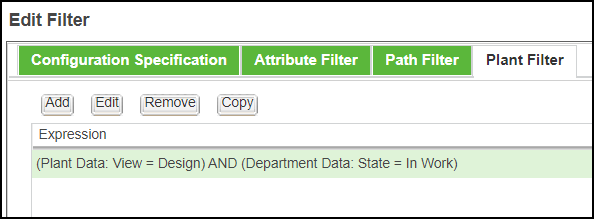
8. Optionally, you can select the Include parts with no plant assignment and parts with plant assignment but without department data check box to include parts with no plant assignment and parts with plant assignment but without department data in the filtered structure.
9. Click OK to dismiss the Edit Filter dialog box and filter the part structure.
Considerations
• An AND relationship exists between the clauses mentioned in an individual plant query expression.
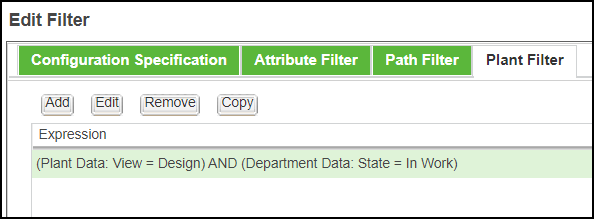
• When a single expression is defined, a part must satisfy all the clauses in that expression to appear in the filtered structure of the BOM Transformer.
• You can define multiple expressions on the tab. An OR relationship exists between the expressions that are displayed on the Plant Filter tab.
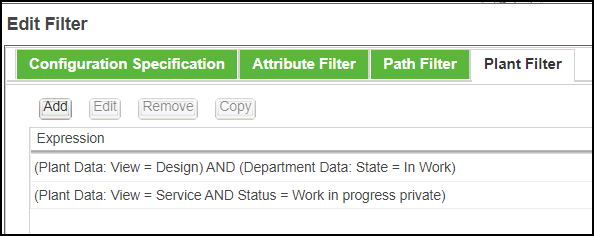
A part must satisfy all the clauses in at least one of the displayed expressions on the Plant Filter tab to appear in the filtered structure of the BOM Transformer.
The way that multiple attribute comparisons and multiple attribute expressions are joined together in a plant filter is same for attribute filter. For more information, see Using Multiple Attribute Filter Expressions.
 Filter
Filter Edit Filter
Edit Filter