Publishing a Smart Collection Using the ERP Connector
Setting a Preference for Publishing a Smart Collection
You can publish the content for Upstream, Downstream, or Both sides using the site level preference.
Using the Preference Management option, set the Content to be published for a Smart Collection preference. The default value is Both. See Setting a Preference.
Publishing a Smart Collection
3. Associate the distribution target for the smart collection. From the smart collection information page, in the Actions menu, select Associate Distribution Targets.
This action is also available when you right-click a smart collection on the folders page.
4. Select the distribution target for the smart collection. From the smart collection information page, in the Actions menu, select Send to Distribution Target.
This action is also available when you right-click a smart collection on the folders page.
5. A list of all objects to be published to the distribution target appears. Review the information and click Send.
Publishing Incremental Changes in the Smart Collection
When you edit the smart collection, the ERP connector publishes the incremental changes.
In the Send to Distribution Target window, you can see the edit action that is performed on the objects: None, Change, or Delete.
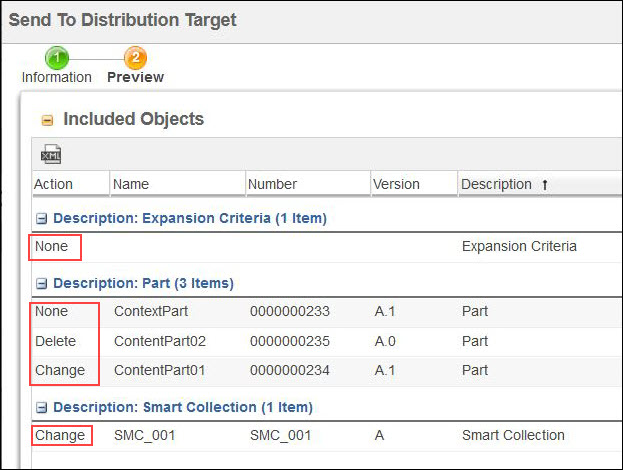
Automatic Publishing
1. To automatically publish a smart collection using the ERP Connector, set the following preferences in the Preference Management:
a. Set Launch ESI Workflow Automatically to Yes.
b. Set Life cycle states for publishing Smart Collection to Life cycle states.
You can specify any life cycle state to trigger an automatic publishing.
You can also specify several life cycle states, separated by commas(,).
2. After creating a smart collection, trigger an automatic publishing from the smart collection information page as follows:
> > >
Displaying the Distribution Targets Table on the Smart Collection Information Page
◦ On the new information page tab, open the Customize drop-down menu in the upper-right corner of a new tab pane. Select > .