Assign New SysID
The system ID or SysID, is an identifier generated by Creo Elements/Direct Modeling for each item. These items must have a unique SysID when you save it to the Windchill Workgroup Manager. To avoid any unique SysID clash, you must assign a new SysID to a new object that is created in Creo Elements/Direct Modeling, before saving it in Windchill Workgroup Manager.
To assign a new SysID to local models in Creo Elements/Direct Modeling,
1. Load the existing assembly in Creo Elements/Direct Modeling.
2. In Creo Elements/Direct Modeling, right-click the model and, in the menu, click > . A command prompt appears displaying the SysID change.
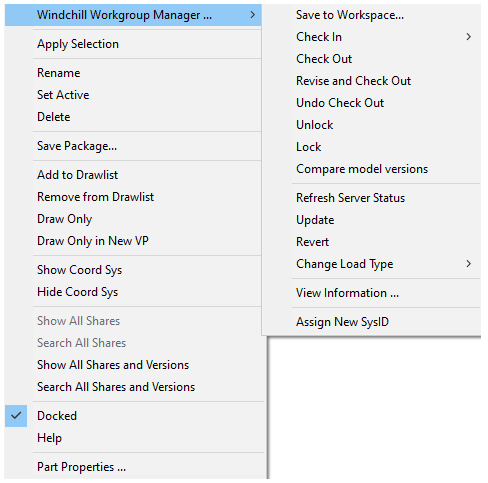
The Assign New SysID option is not available by default in the Creo Elements/Direct Modeling context menu. You can run the (uwgm::uwgm-enable-assign-sysid t) command to activate this option. To hide the Assign New SysID option, run the (uwgm::uwgm-enable-assign-sysid nil) command. Alternatively, you can enable this option using the customization menus for ribbon and toolbars. For more information on the support and scope of customization of the ribbon and toolbars, refer to article Ribbon & Toolbars usage scope for Creo Elements/Direct Modeling with Windchill Workgroup Manager. |
3. Save the new assembly in Windchill Workgroup Manager. You can choose to assign a new file name.
The Assign New SysID is applicable to Part, Assembly and Container types only. In the connected mode, selecting Assign New SysID for document wipes the system attributes and makes the document new in session. You must save the document in Windchill to persist SysID changes.
For more information, refer to Model Identifiers and Save Conflicts.