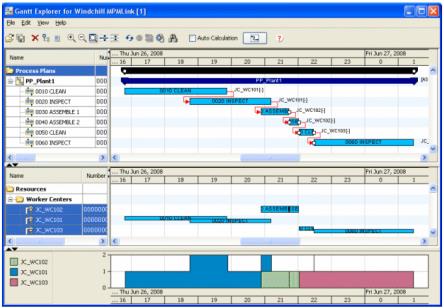Working with the Manufacturing Gantt Explorer
The Manufacturing Gantt Explorer is where process plans and manufacturing resources can be viewed in a Gantt chart. The Manufacturing Gantt Explorer can be used to manage time constraints for operations in Process Plans, and for resource balancing activities. The Windchill MPMLink Gantt Explorer provides an easy to use interactive environment to review, edit and analyze one or more manufacturing process plans. Also, the Windchill MPMLink Gantt Explorer can export process plan information to Microsoft Project so that this information can be easily shared across the organization.
|
|
Modifications made to process plans and operation using the Manufacturing Gantt Explorer are not saved back to the Windchill system. They are for informational or testing purposes only. These modifications can be saved locally.
|
The Windchill MPMLink Gantt Explorer can be used to:
• Quickly understand the constraints applied to sequences and operations in a process plan.
• View resource usage and resource loading.
• Show and hide operations, sequences, resource usage and resource loading.
• Define TAKT times and view overruns.
• Edit and save modifications to a file.
• Display the critical path of a process plan.
• Export process plan information to Microsoft Project so that this information can be easily shared within the organization.
The Manufacturing Gantt Explorer consists of a dual-pane panel: the left pane is the navigation pane, and displays the process plan, operations, parts and resources in a tree table, the right pane displays information about the object selected in the navigation pane.
The Manufacturing Gantt Explorer consists of three tables:
The top table displays the operations that make up the selected process plan.
The middle table displays the operations all resources assigned to the process plan are being used in.
The bottom table displays the usage of the resource selected in the Resource Usage table.
| Use the black arrows  appear between the panes to display one pane in the entire window. You can also drag the divider by selecting and holding the left mouse button in the region below the arrows. |
Related Topics