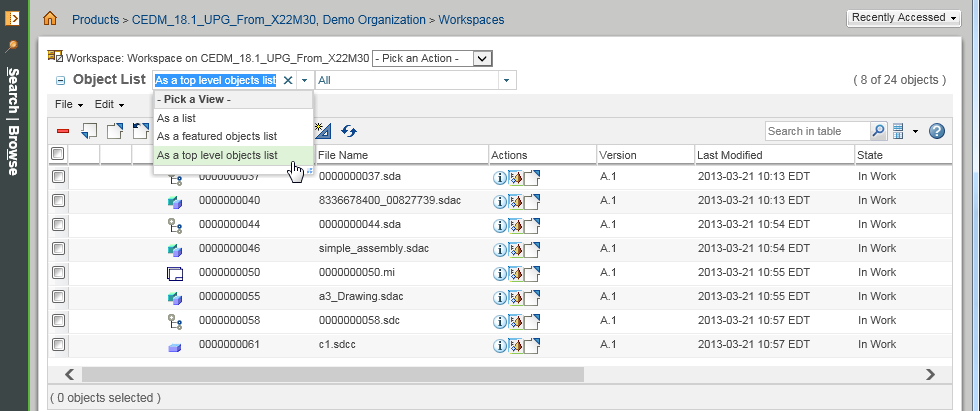Using a Top Level Objects List in Your Workspace
Sometimes there are so many objects listed in a Windchill workspace table it makes it difficult to identify the object representing the parent of a large assembly. You can use a “top level objects list” view to filter out child objects and display only top level assembly and single part objects in the workspace table.
|
|
• It is also possible to manually add a column to your workspace table to identify objects that are “top level”.
• As with the featured objects list, the top level objects list reduces the number of objects displayed in the workspace table when working with very large data sets. This helps to improve workspace refresh performance.
|
Which Objects are Considered Top Level?
A top level object is a CAD document that has no member link in the workspace. If an object is used by at least one parent, then its display is filtered from the workspace table. Top level objects include, but are not limited to the following CAD document types:
• An assembly
• A single part
• A drawing file
• A process file
• An analysis file
• A manufacturing model
|
|
The top level objects list is supported for all Windchill Workgroup Manager embedded browsers as well as the Windchill standalone browser.
|
Top Level Objects List Selection
To select a top level objects list for your workspace on-the-fly:
1. In your workspace window, click the Object List down-arrow.
The Pick a View menu appears as shown in the previous figure.
2. Choose the option As a top level objects list
The workspace table is filtered and now displays only top level objects.
| • The top level objects list filter is “sticky” and remains as your last view selection should you navigate away from the workspace and return later. • Changing the view selection between As a list and As a top level objects list in the workspace also changes the value setting for the preference > from All objects to Top level objects, respectively. • This preference also controls the default view selection for the Creo > and the Windchill Workgroup ManagerOpen from Windchill browsers. |
For information about setting workspace preferences related to the top level objects list and other workspace refresh performance functions, see
Setting Workspace Refresh Performance Options.