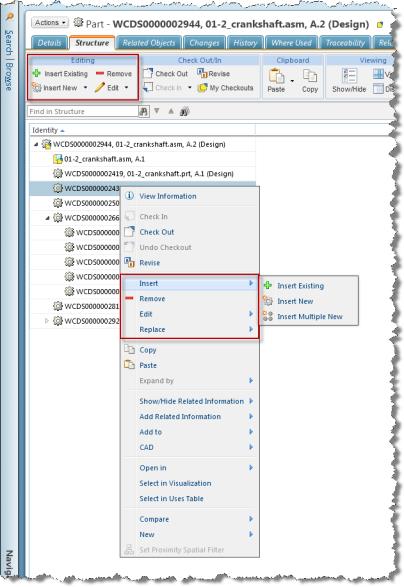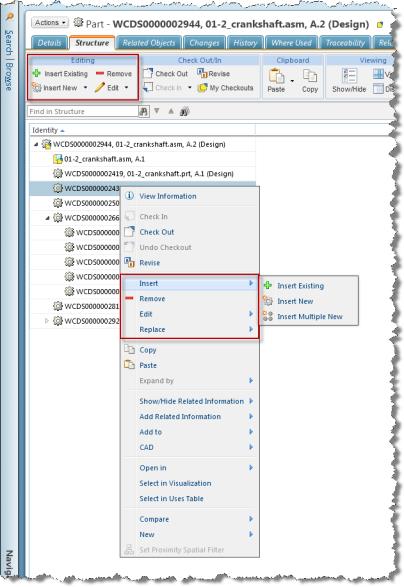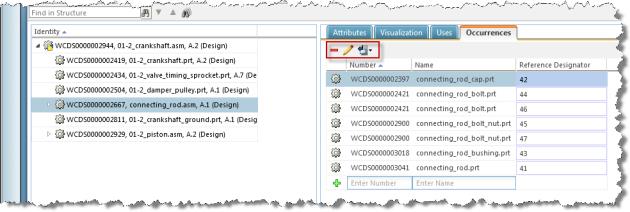Editing a CAD-driven Part Structure
You modify a CAD-driven part structure using the Structure tab of its associated Windchill part information page. There are several ways to accomplish this task using the following areas of the Structure tab.
Structure Pane
You can use the Structure pane on the left side of the Structure tab to select objects and edit the part structure using the part editing actions on the right-click actions menu or the Editing actions set in the toolbar as shown in the following figure. For example, you can remove the selected part or insert a new part into the structure directly below it.
For more information, see
Editing Action Set - Parts.
Uses Tab
You can use the Uses tab located in the right-side pane to display the details of child parts of a parent object that you select in the Structure pane. The toolbar in this tab enables you to insert, remove, or change the quantity and other usage attributes of child parts that comprise a subassembly of the structure, as shown in the following figure.
For more information, see
Editing in the Uses Tab.
Occurrences Tab
You can use the Occurrences tab located in the right-side pane to display parts that have multiple occurrences (instances) in the structure. The toolbar of this tab enables you to remove, edit the location and build status, and export a list of part occurrences in the structure. You can also change the reference designator of an occurrence as seen in the following figure.
Related Topics