Open the Navigator and select > or > . Actions are available from the table toolbar and from the right-click actions menu in table rows.
By default, programs are hidden from view. Contact your administrator to access programs in the Navigator. |
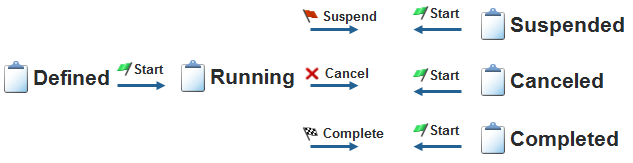
Undo the deletion of a project or program. | |
Remove content from a project or program that has been deleted. Once the content is removed, the project or program cannot be restarted. |
Modify project attributes such as the name, description, risk, status, and details. | |||
Create a new part within the project.
| |||
Create one or more new parts within the project.
| |||
Create a new baseline. All plan activities are captured in the baseline. | |||
Import previously exported project or program information. | |||
Save the current project as a new one. You must provide a new name and select which objects, such as access rules or the folder structure, are copied. | |||
Save the current project as a new template. You must provide a new name and select the objects, such as the folder structure and project plan, that are provided with the template. | |||
Export the current context as a ZIP file that can then be used when creating a new project or program. You must provide a name and select the objects, such as the folder structure and project plan, that should be included in the exported template. | |||
Export project information, such as documents and plan information, into a ZIP file to be stored on your local system. | |||
Remove the project from the list of available contexts. Users can no longer view or access the project. | |||
Add to Favorites | Mark the project or program as a favorite. You can filter the Projects and Programs tables to only show your favorites. | ||
Remove from Favorites | Clears the project or program from your favorites. | ||
If you are running a classic project, this action converts that project to an EPP project The release of Windchill ProjectLink 10.0 introduced Enhanced Project Plan (EPP) projects. Projects created in earlier Windchill releases are now referred to as “classic” projects. Starting with Windchill 10.0, classic project types are no longer available. However, users upgrading to the 10.0 release can continue to run existing classic projects, as well as create new projects from imported classic project templates. |