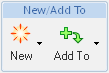|
Action
|
Icon
|
Description
|
|
New
|
Click the New icon The following actions are available in the drop-down menu: |
|
|
Add To
|
Clicking the Add To icon The following actions are available in the drop-down menu: |