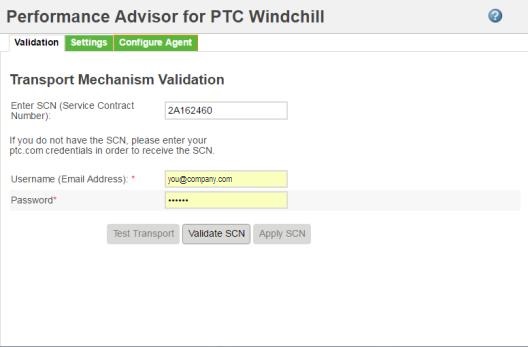Performance Advisor for PTC Windchill Utility
By navigating to > and then clicking Performance Advisor for PTC Windchill, members of the site Administrators group can choose to use the performance advisor. You can use the Performance Advisor for PTC Windchill utility to automatically collect and send diagnostic data to PTC. It serves as a medium to help PTC improve the quality of its products. This enables you to optimize the system performance, increase the productivity of end users globally and decrease the overall IT support costs.
Use the Performance Advisor for PTC Windchill utility to enable data collection and sending for other reports.
Activating Performance Advisor for PTC Windchill
You can activate the Performance Advisor for PTC Windchill to collect and send data to PTC as follows:
1. Validate your Service Contract Number (SCN) – You must validate your Service Contract Number (SCN) on the Validation tab to use Performance Advisor for PTC Windchill utility.
◦ If the SCN is displayed in the Enter SCN (Service Contract Number) field, enter your login credentials and click Validate SCN.
◦ If you do not know your SCN, enter your Username and Password and click Validate SCN. All valid SCNs for your user account are listed in a message window. Select an SCN and click Validate SCN.
This ensures that the data related to your SCN is secure.
2. Click Apply to save the SCN. The SCN is stored internally in Windchill and displays the next time you open the performance advisor utility. You can modify the SCN value from the Performance Advisor for PTC Windchill utility only.
3. Click Test Transport to verify that the performance advisor can communicate with PTC.
4. On the Settings tab, click Yes, I want to send data to PTC.
| Changing the selection updates the > preference settings. If you select Yes, I want to send data to PTC, Performance Advisor for PTC Windchill Activation preference is set to Yes. If you select No, I don’t want to send data to PTC, the preference is set to No. |