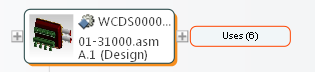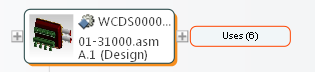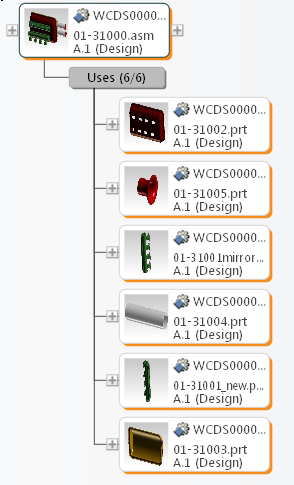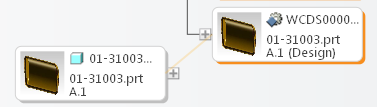Expanding and Collapsing Object Relationships
Use the mouse to expand and collapse object relationships in the Relationship Explorer.
Expanding Relationships
Hover over a plus sign next to the object to display its relationships, and then click the relationship label that you want to expand. The number of related objects is shown in parentheses to the right of the relationship name. Related objects can be expanded from both the left and right side of the object. The next illustration shows that there are 6 objects connected by the Uses relationship.
The relationships are also displayed in an expanded object tree. A structured object (parent-child) relationship is labeled with the relationship name, the number of objects displayed, and the total number of objects connected by that relationship. The next illustration shows that there are 6 parts related by the Uses relationship, and all 6 are displayed:
A non-structured object (peer) relationship is connected with an orange line. Hover your mouse over the connecting line to see the relationship name. The next illustration shows a CAD document connected to a related part.
| You can choose to display the object structure in a vertical or horizontal orientation. Right-click in the display area and select > or Horizontal. |
Collapsing Relationships
Use the right mouse button to click the relationship label for an expanded structure relationship. The relationship is collapsed.
| All objects of a type can be collapsed using the Close All action on the Relationship Explorer action toolbar. |
For additional techniques on expanding and collapsing relationships, see
Relationship Explorer-Show/Hide Objects.