Feature Usage Page
You can open the Feature Usage page either by clicking title on the FEATURE USAGE gadget or by selecting Feature Usage from the Go to page list on the dashboard. The drill down pages show data from the GUID selected on the main dashboard.
You can switch to a different Windchill Server by selecting a different GUID on the drill down pages. Set duration from the Period drop-down list.
|
|
The Windchill Feature Usage and License Usage reports are used to populate information on the Feature Usage page. Hence, both these reports must be shared with PTC to be able to view information on the Feature Usage page.
|
The Feature Usage page contains the following tabs:
• Functionality Usage – Displays the usage of Windchill functionalities associated with the licenses, for example, PDM Link, Project Link, EBOM Management etc.
• Action Usage – Displays the usage of Windchill actions. Some examples of Windchill actions are Create Part, Create Document, Change State etc. The customized actions will be shown within its own category in the graph.
• Attribute Usage – Displays the usage of Windchill attributes. Attributes are the fields within a Windchill action. For example, Name, Type, Assembly Type etc. are some attributes of the Create Part action.
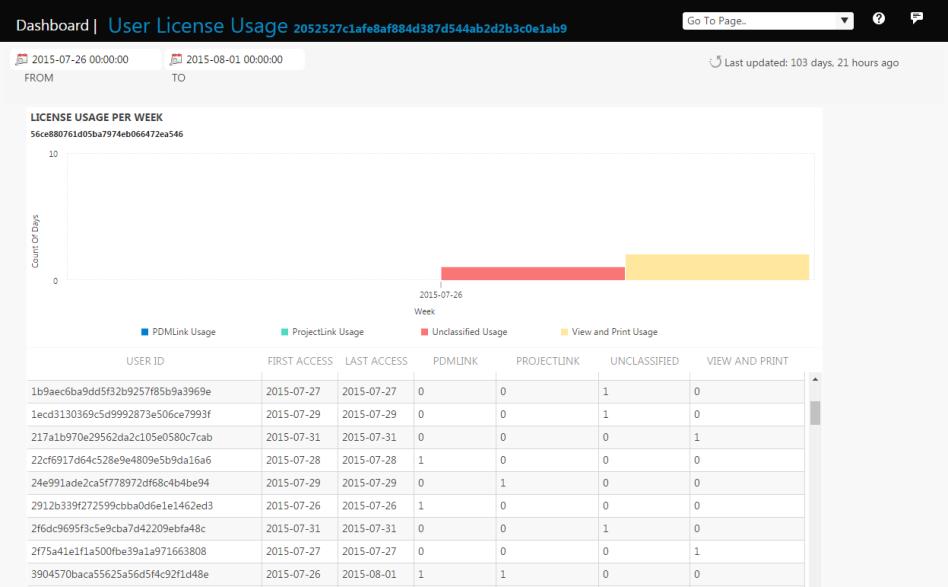
Each of these tabs contain a Show, User Role, and a Functionality field. The Show drop-down allows you to select User View or Role View to show the usage for Windchill users or based on Windchill roles. The User Role field contains a list of Windchill roles (for example, Product Manager, Project Manager, etc.), whereas the Functionality field contains a list of Windchill functionalities (for example, EBOM Management, Project Management etc.). Depending on the value specified in these fields, you can view the feature usage information either for the users or for the roles that are using Windchill.
In addition to the common fields, the Action Usage and the Attribute Usage tabs have an additional field called Action the values of which changes dynamically based on the value specified in the Functionality field. Similarly, the Attribute Usage tab has a field called Attribute the value of which depends on the value specified in the Action field.
The Export Raw Data button available at the top-right of the user interface allows you to download the usage information in a CSV format.
Based on the value specified in the Show drop-down, the information displayed in the Functionality Usage, Action Usage, and the Attribute Usage tabs are categorized under four sections as listed below.
Functionality Usage
• User View
◦ Number of Unique Users — Represents the number of users using Windchill functionality for the selected duration. The net change displays the new users that are logged into Windchill for the selected duration.
◦ User Distribution by Functionality Usage — Displays the distribution by number of users based on functionalities that are accessed for top 15 functionality areas. For example, if 20 active users used the top 15 functionalities and 5 of which used the PDMLink, the bar chart for PDMLink will show 5.
◦ Most Frequently Accessed Functionalities — Displays the top most used functionalities based on the number of times the functionality is accessed.
◦ Average Usage Time (in Secs) — Represents the average processing time required to complete a task (Response time) and the time taken by the Windchill user to provide the required inputs (Think time).
• Role View
◦ Number of Unique Roles — Represents the number of roles using Windchill functionality for the selected duration. The net change displays the new roles that are logged into Windchill for the selected duration.
◦ User Distribution by Roles — Displays the distribution of roles that used the selected functionalities . For example, if there are 15 roles that used Project link functionality and 5 of which are project managers, then the project managers bar chart will show 5.
◦ Most Frequently Accessed Functionalities by Roles — Displays the top most roles that are using the selected functionalities based on the number of times the functionality is accessed.
◦ Average Usage Time (in Secs) — Represents the average processing time required to complete a task (Response time) and the time taken by the Windchill role to provide the required inputs (Think time).
Action Usage
• User View
◦ Number of Unique Users — Represents the number of users using Windchill actions for the selected duration. The net change displays the new users that are logged into Windchill for the selected duration.
◦ User Distribution by Action Usage — Displays the distribution by number of users based on actions that are accessed for top 15 action areas. For example, if 20 active users used the top 15 actions and 5 of which used the Create Part action, the bar chart for Create Part will show 5.
◦ Most Frequently Accessed Actions — Displays the top most used actions based on the number of times the action is accessed.
◦ Average Usage Time (in Secs) — Represents the average processing time required to complete a task (Response time) and the time taken by the Windchill user to provide the required inputs (Think time).
• Role View
◦ Number of Unique Roles — Represents the number of roles using Windchill actions for the selected duration. The net change displays the new roles that are logged into Windchill for the selected duration.
◦ User Distribution by Roles — Displays the distribution of roles that used the selected actions . For example, if there are 15 roles that used Create Part action and 5 of which are project managers, then the project managers bar chart will show 5.
◦ Most Frequently Accessed Actions by Roles — Displays the top most roles that are using the selected actions based on the number of times the action is accessed.
◦ Average Usage Time (in Secs) — Represents the average processing time required to complete a task (Response time) and the time taken by the Windchill role to provide the required inputs (Think time).
Attribute Usage
• User View
◦ Number of Unique Users — Represents the number of users using Windchill attributes for the selected duration. The net change displays the new users that are logged into Windchill for the selected duration.
◦ User Distribution by Attribute Usage — Displays the distribution by number of users based on attributes that are accessed for top 15 attribute areas. For example, if 20 active users used the top 15 attributes and 5 of which used the Name attribute, the bar chart for Name will show 5.
◦ Most Frequently Accessed Attributes — Displays the top most used attribute based on the number of times the attribute is accessed.
◦ Average Usage Time (in Secs) — Represents the average processing time required to complete a task (Response time) and the time taken by the Windchill user to provide the required inputs (Think time).
• Role View
◦ Number of Unique Roles — Represents the number of roles using Windchill attributes for the selected duration. The net change displays the new roles that are logged into Windchill for the selected duration.
◦ User Distribution by Roles — Displays the distribution of roles that used the selected attribute . For example, if there are 15 roles that used Name attribute and 5 of which are project managers, then the project managers bar chart will show 5.
◦ Most Frequently Accessed Attributes by Roles — Displays the top most roles that are using the selected attribute based on the number of times the attribute is accessed.
◦ Average Usage Time (in Secs) — Represents the average processing time required to complete a task (Response time) and the time taken by the Windchill role to provide the required inputs (Think time).