Consolidated Report
You can download a consolidated customization analysis report in a CSV format. Click the Download Consolidated Report link. A ZIP file having the following reports in CSV format will be downloaded —
• DB Schema Reports
• Custom classes with identified issues
• Non-Binary Data
• OOTB modified files
DB Schema Reports
The DB Schema Report is the export of DB Schema dashboard. It contains information about the customizations made to the database. For each table, the columns and their description is given below —
• AllowedInSaaS — Indicates whether or not the table is allowed in SaaS based on the rules.
• UpgradeStatus — Indicates whether or not this table will have any impact on the upgrade.
• IdentifiedIssues — Indicates the type of issue that has been identified.
|
|
If a database table has more than one issues, it is listed multiple times in the list.
|
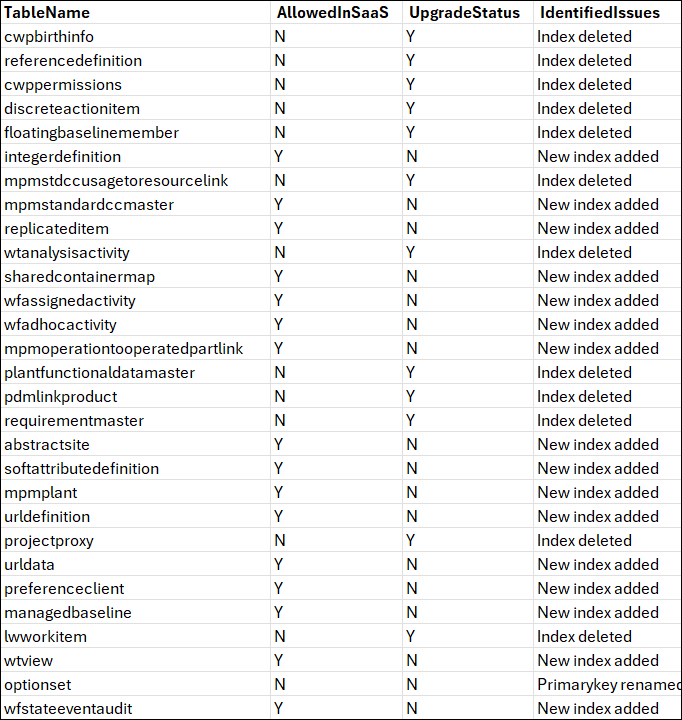
Custom Classes with Identified Issues
This report contains a list of custom classes that are not compliant to Windchill+ guidelines. These may include customizations that are not allowed in Windchill+, API calls that are not allowed, usage of third-party libraries, security guidelines, and so on.
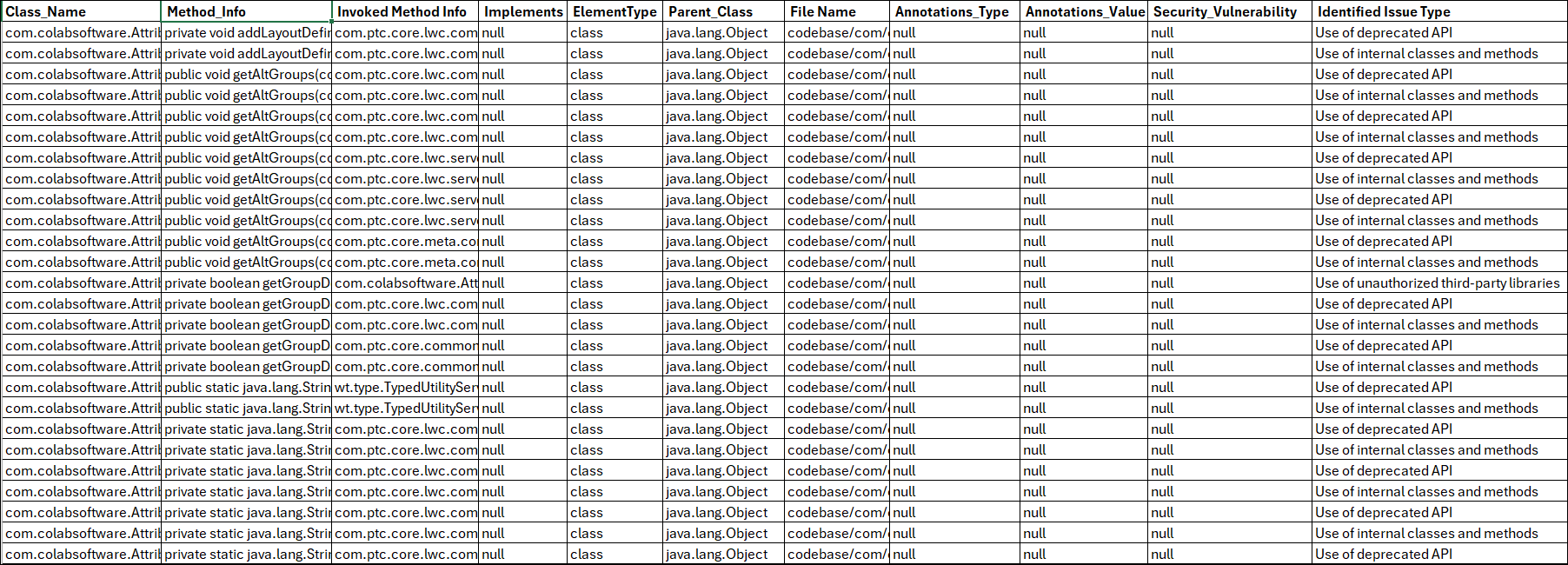
For each identified issue in a file, there is a separate entry mentioning the issue type. The columns are —
• Class_Name — Name of the class that has some issue.
• Method_Info
— Name of the method inside the class, having some issue.
• Invoked Method Info — Name of the method invoked.
• Implements — The interface name implemented by the class. If interface is not implemented the value is null.
• ElementType — The type of the invoked artefact class, method, constructor, field, and interface.
• Parent_Class — Name of the parent class.
• File Name — File name with full path of the file that contains the class.
• Annotations_Type — Annotations used in the class.
• Annotations_Value — Value of the annotations used in the class.
• Securtiy_Vulnerability — Indicates if the custom class contains any unsafe code. If there are any issues, the value in the column is yes; else it is null.
• Identified Issue Type — The identified issues in the class.
The types of issues are —
◦ Use of unauthorized Java packages — The class is using any java packages that are not allowed as per the Windchill+ guidelines.
◦ Use of unauthorized third-party libraries — The class is using any third-party libraries that are not supported by Windchill+ guidelines.
◦ Use of internal classes and methods — The class is using any of PTC’s internal classes and methods.
◦ Use of deprecated API — The class is using supported APIs that are now deprecated by PTC.
◦ Use of main method — The class contains main method (main ())
◦ Unauthorized use of hard modelling — The class is using not allowed annotations as per the Windchill+ guidelines.
The CSV file lists only the artifacts having some issues. If an artifact does not have any issue, it is not included in the file. |
Tips and Tricks to Analyze Data
You can use the Excel features to slice and dice and analyze the data present in the custom classes with identified issues report.
For example, using the pivot feature, you can identify —
• Classes that have maximum security issues (sort descending)
• Top security issues (sort descending)
• Classes that have maximum number of issues (sort descending)
• Top guideline violation issues (sort descending)
• Third-party libraries, and the class that has maximum usage of third-party libraries
• Top Unsupported APIs and their classes
Similarly, you can use combination of features (such as filtering, sorting) to get the required insight into the data. You can then prioritize and work towards reducing the non-compliance from your customization.
Non-Binary Data
It contains list of all files that are not class files or not binary files. These files include JavaScript, JSP, SQL, SQL scripts, and so on. This list is available only in this downloaded file, and is not available on the dashboard.
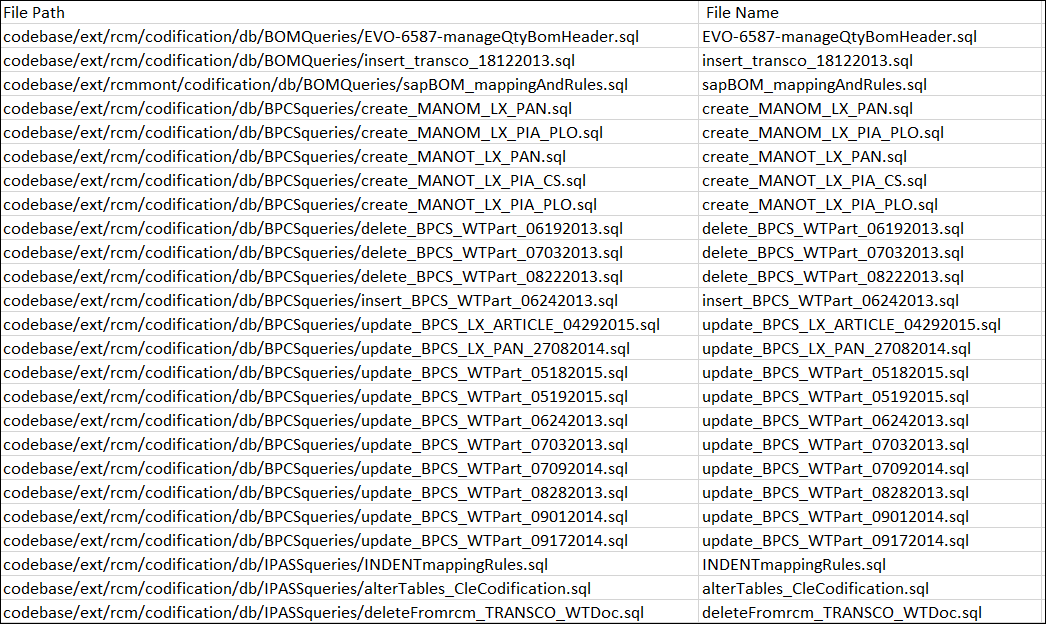
OOTB Modified Files
This shows the out-of-the-box modified files.
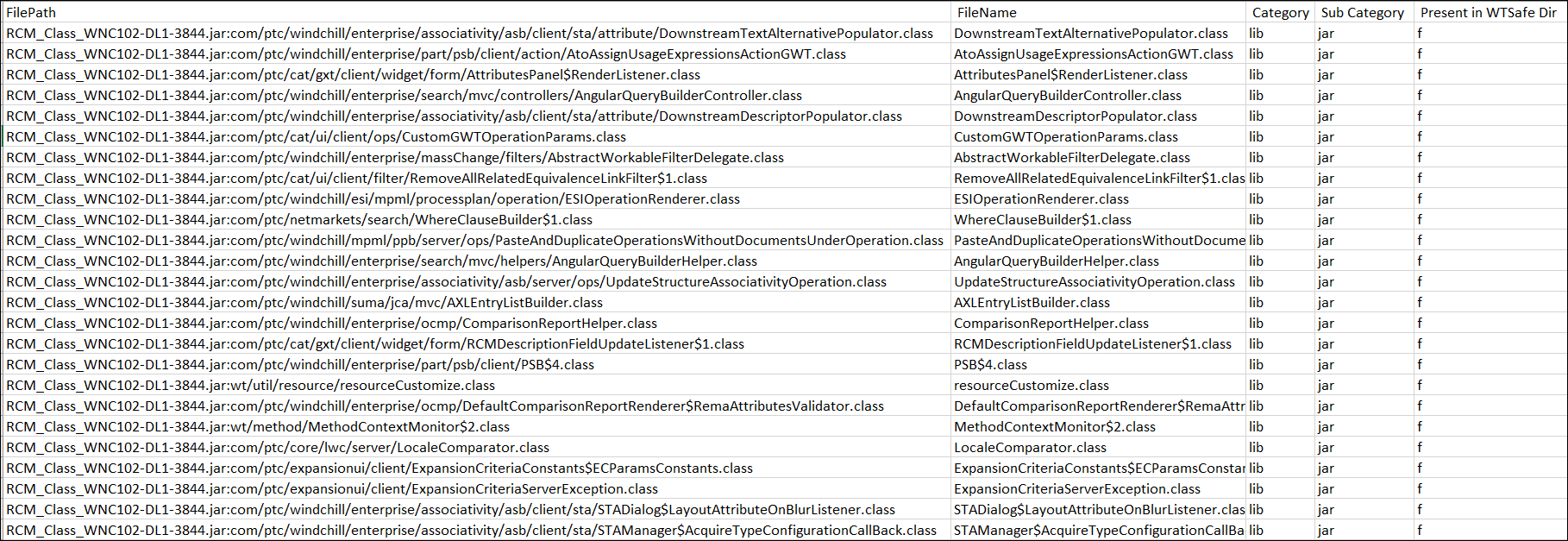
The table contains various columns as —
• FilePath — Shows full path of the file
• FileName — Shows name of the file
• Category — Categorization based on the type of the OOTB file
• Sub Category — The extension of the OOTB file
• Present in WTSafeArea Dir — Indicates whether or not the file is added in the WTSafeArea or not.