Windchill+ Assessment Workflow
The Windchill+ assessment workflow is depicted in the below image.
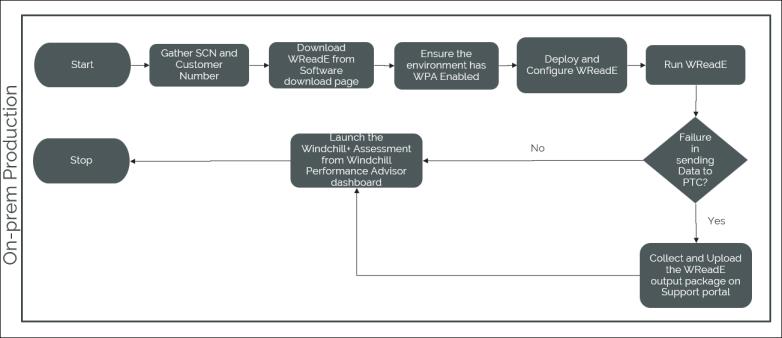
The sequential workflow steps are described below.
1. Gather SCN and Customer Number— Ensure that you have the correct SCN and Customer Number.
2. Download WReadE— Download the WReadE.zip for your release stream from the PTC Software Download page.
3. Ensure that WPA is enabled on your Windchill environment.
4. Deploy and Configure WReadE— After you download the WReadE.zip file, follow the steps below —
a. Unzip the WReadE.zip file at any location on the machine where Windchill is installed.
The content of the zip file are —
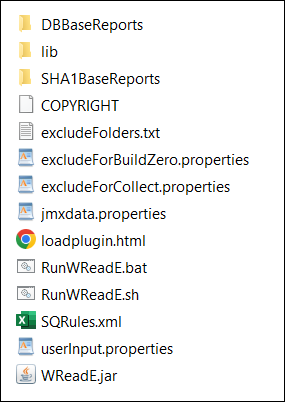
b. Open the userinput.properties file and add the SCN and Customer Number. A sample is given below:
## user input - only update these 2 properties below according to your situation
#User's Customer Number - mandatory
CUSTOMERNUMBER=<your_customer_number>
# Single valued SCN - mandatory for the releases 11.0 F000, 11.0 M010, 11.0M020, and 11.0 M030
SCN=<your_scn>
#User's Customer Number - mandatory
CUSTOMERNUMBER=<your_customer_number>
# Single valued SCN - mandatory for the releases 11.0 F000, 11.0 M010, 11.0M020, and 11.0 M030
SCN=<your_scn>
For the releases 11.0 F000, 11.0 M010, 11.0M020, and 11.0 M030, you need to input SCN and Customer Number manually. For more details, see CS287536.
For releases 11.1 F000 and above, Windchill+ Readiness Diagnostic Extension will automatically pick up the SCN from the license file. you need to only add the Customer Number in the userinput.property file.
• The SCN and Customer Number need to be accurate. In case of wrong, invalid or blank SCN value, the assessment report will not be associated with your Windchill environment in Windchill Performance Advisor or automatic sending of report to PTC will fail . If the Customer Number value is blank, the WReadE execution will fail. • Users with Execute permission on Windchill should execute Windchill+ Readiness Diagnostic Extension. • In Linux, make the file RunWReadE.sh executable by running the command chmod +x RunWReadE.sh. |
5. Run WReadE —
a. Open the Windchill Shell and browse to the directory where you have unzipped the WReadE.zip file.
b. Depending on the operating system, run the command RunWReadE.sh or RunWReadE.bat.
c. Enter a valid PTC account user name. It is required if the WReadE output package needs to be sent to PTC manually.
After successful execution of the command, a package with reports is generated. These reports are stored in a new directory created inside the directory from where you executed the Windchill+ Readiness Diagnostic Extension.
• The average execution time of Windchill+ Readiness Diagnostic Extension is 12 to 15 minutes. However, the actual execution time is dependent on the data in the Windchill database. If the data is more, it may extend to 25 to 30 minutes. • While the execution process shall not impact the system performance, it is safer to execute the extension during off-peak hours • When the Windchill+ Readiness Diagnostic Extension is executed, a directory with name Report<timestamp> is created to store the generated reports. |
6. If Windchill Performance Advisor is enabled, the generated output package is sent to PTC automatically.
If automatic report sending fails for any reason, you can locate the output zip package in the report<timestamp>/report/collect-encrypted directory and upload it on the PTC Support Portal.
• For manual upload on the PTC support portal, select the output zip package from the report<timestamp>/report/collect-encrypted directory. This is encrypted report.. • Do not rename or tamper the output package before upload, else the upload will fail. • The same user who executed the WReadE on Windchill server is required to upload the output package on the support portal, else the upload will fail. |
7. Verify that all the reports mentioned in the XML Data Files section are present in the output package.
Optional Steps
After the execution of the utility, you may need to execute the optional steps mentioned below. Please consult the PTC team before executing these steps.
• If you do not find your custom packages in the assessment report, edit the APIUSAGEPACKAGENAMES property available in the userinput.properties file to include the custom package names and re-run the tool. Do not remove any existing package names already available in the APIUSAGEPACKAGENAMES property or else the assessment may result in incorrect information.
• The file excludeFolders.txt contains the list of folders that are excluded by the Windchill+ Readiness Diagnostic Extension. If you want to exclude any more folders, you can add those folder names to this file. Do not remove any existing folder names in this file or else the assessment may result in incorrect information.
• The file excludeForCollect.properties contains the list of file paths and formats that are excluded by the Windchill+ Readiness Diagnostic Extension. If you want to exclude any more file paths or formats, you can add those to this file. Do not remove any existing paths and formats from this file or else the assessment may result in incorrect information.