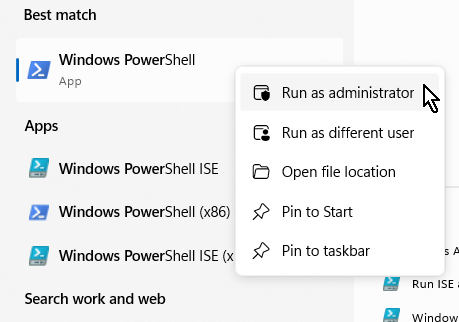Install Vuforia Studio Using Windows 10 Enterprise LTSC
If you are running Windows 10 Enterprise LTSC and do not have the Microsoft Store installed on your system, complete the following steps to install Vuforia Studio.
2. Under Step 2: Choose Release & Download, select > > .
3. Click HTTPS or Download Manager next to Vuforia-Studio-Windows-Appxbundle-<X.X.X>.
4. The file is downloaded to your system.
5. Run Windows PowerShell as an administrator.
6. Run the following command:
Add-AppxPackage -Path "<path_to_appxbundle>"
Where path_to_appxbundle is the location that you saved the file to.
For example: Add-AppxPackage -Path "C:\Users\jdoe\Desktop\Vuforia-Studio-Windows-Appxbundle-9-19-11-x64.appxbundle"