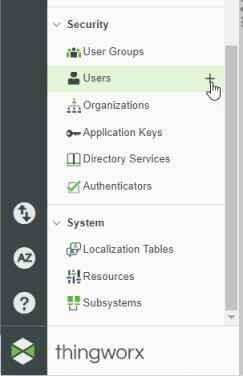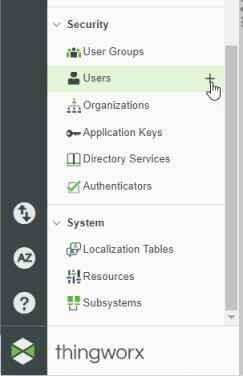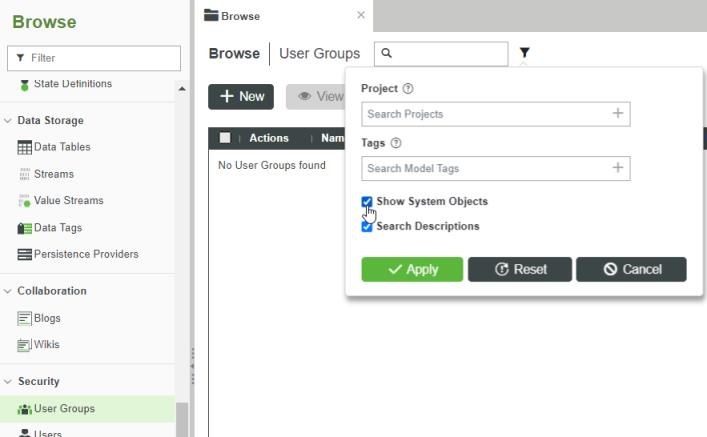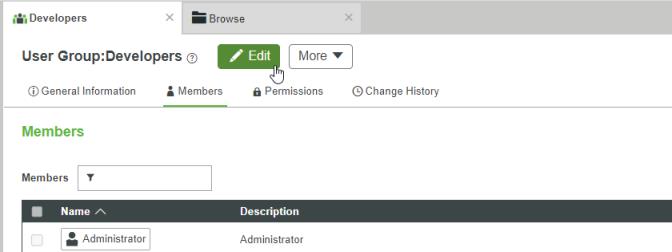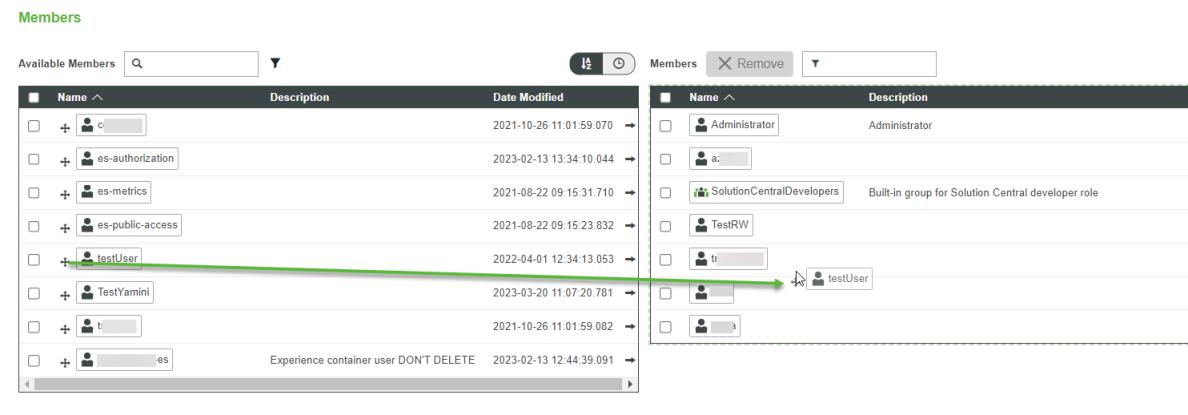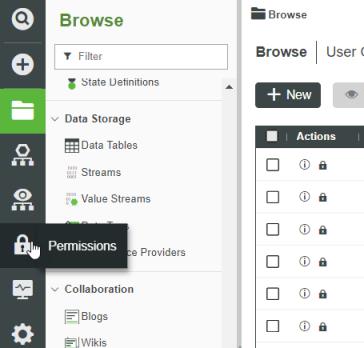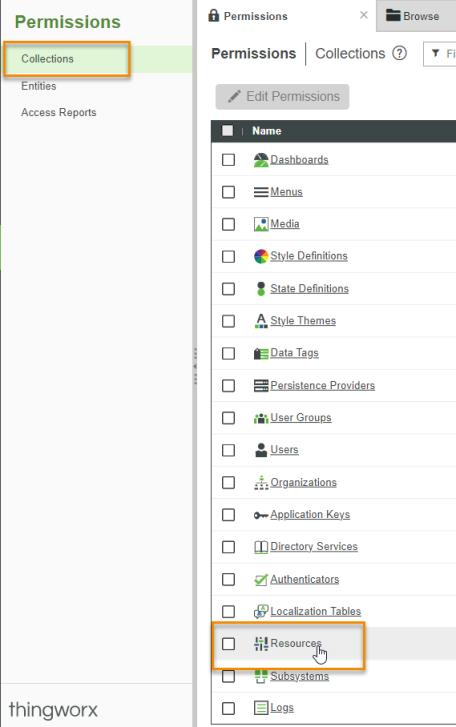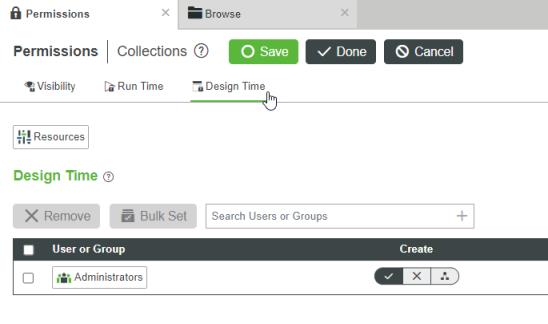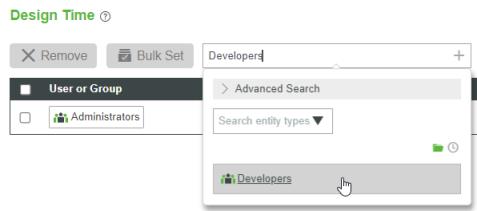Create a New User and Assign Publish Permissions
Create a New User
1. From the ThingWorx instance that is connected to your Experience Service, navigate to > . Click +.
2. Enter the following information for the new user:
◦ Name—new user’s username
◦ Project—select the default project
◦ Password—enter a temporary user password (once the user logs in, they can update their password)
3. Click Save.
Assign Publish Permissions to a New User
1. In ThingWorx, navigate to > .
2. Click on the filter icon next to the search box, and select the Show System Objects checkbox. Click Apply.
3. Once the system objects are displayed in the table, click on the Developers user group. Then click Edit.
4. Find the user that you just created in the Available Members table, and drag and drop them into the Members table.
5. Click Save.
6. To validate that the changes have been applied, publish a sample project from within Vuforia Studio.
| It may take several minutes for the Experience Service to sync with ThingWorx. If the user is still unable to publish after a half hour or so, wait a while and then try again or try restarting your Experience Service. |
Troubleshoot: If Publishing Fails
If publishing fails, try performing the following additional steps.
1. In ThingWorx, click the Permissions icon.
2. Select > .
3. Select the Design Time tab.
4. Enter Developers in the Search Users or Group text field.
5. Once the Developers row has been added, select Allow for the Read permission.
6. Click Save.
7. To validate that the changes have been applied, publish a sample project from within Vuforia Studio.
| It may take several minutes for the Experience Service to sync with ThingWorx. If the user is still unable to publish after a half hour or so, wait a while and then try again or try restarting your Experience Service. |