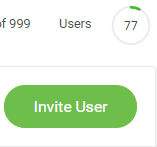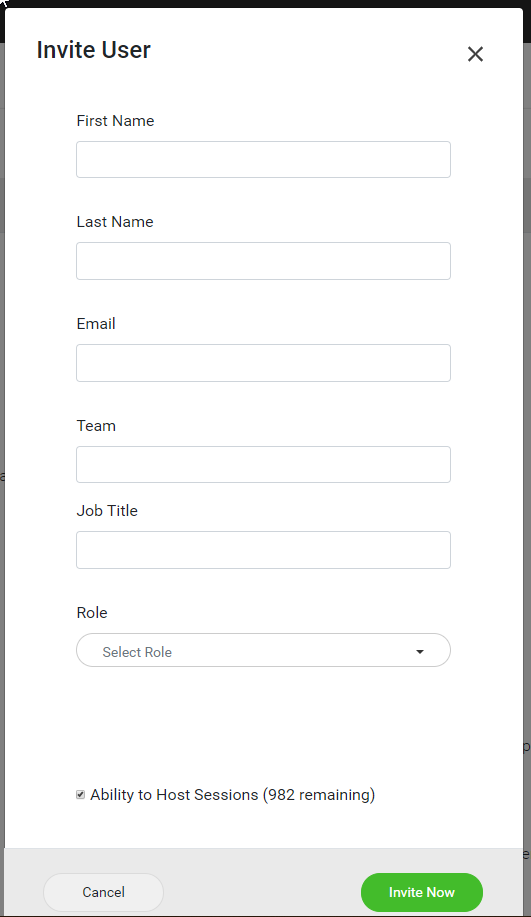Invite Users
|
|
You can invite as many users to the Vuforia Chalk business directory as allowed in your contract. To find the total number of users allowed, go to > . If you want to add more users to your business directory, contact PTC Sales to purchase more Vuforia Chalk seats.
|
To add users to your business directory:
|
|
Ensure that the users you are inviting accept email from Amazon SES, or have allowlisted the appropriate IP addresses. For more information, see IP Allowlist for Email Delivery. |
2. Click Invite User in the upper-right corner.
3. Enter the name, email, team, and job title for the user you want to add. Then, select one of the following roles for the user:
◦ Basic User
◦ Business Admin
◦ Primary Admin
5. Click Add.
6. Once you’ve added the user, they are sent the appropriate invitation email, based on the role they were assigned.
| If a user already has an individual Chalk account, they are moved to a Chalk for Business account. They should use the same password that they created for their individual account for their Chalk for Business account. |