Create Organization
Use this action to create a new organization.
Using the Create Organization Action
To use this action in your workflow, connect it to ThingWorx Flow. To connect to the flow, do the following:
1. Drag the Create Organization action under the Zendesk connector to the canvas, place the pointer on the action, and then click or double-click the action. The Create Organization action window opens.
or double-click the action. The Create Organization action window opens.
2. Edit the label name, if needed. By default, the label name is same as the action name.
3. To add a new authorization, refer to the section Authorize Zendesk in the Zendesk connector topic.
If you previously added an authorization for Zendesk, select an authorization from the list. |
4. In the Organization Name field, enter the unique name for the organization you want to create.
5. In the Show additional fields field, click + to view the additional fields:
◦ External ID—Unique external ID you want to associate with the organization.
◦ Domains—Click Add to enter following details:
▪ Domain Name—Domain name you want to associate with the organization. Users with email addresses containing the specified domain names will be added to respective organization. To enter multiple domain names click Add.
◦ Enter the Details and Notes about the organization.
◦ Group ID—New tickets from users in this organization are automatically put in this group.
◦ Specify if you want to Display Tickets to All Users and Display Comments to All Users.
◦ Enter the Tag of the organization.
Click Add to enter multiple tags.
◦ Organization Custom Fields —List of organization custom fields that you have defined in the user interface of Zendesk service.
▪ Field Key—Enter the field key for the custom field that you want to add. The following is an example image that Click to know how to define and retrieve field keys for organization custom fields.
For example, if you want to add a custom field key for Phone Number, and if you have the Field key defined in your Zendesk account as phone_number, then enter the same value in the Field Key field here.
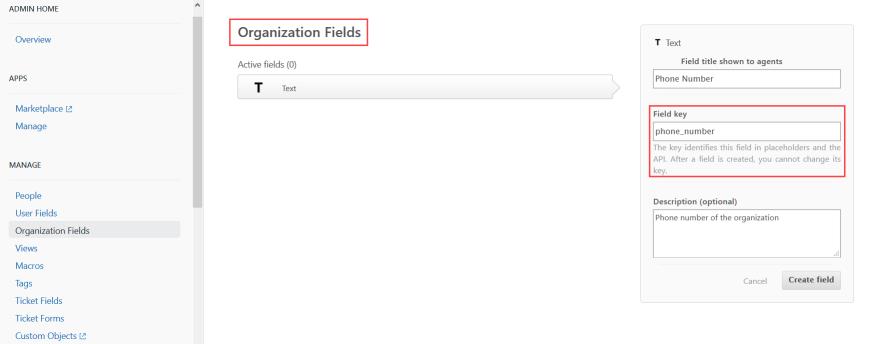
▪ Field Value—Enter the value for the specified key.
Click Add to enter multiple organization custom fields.
6. Click Done.