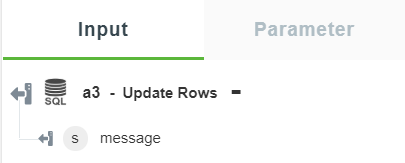Update Rows
Use the Update Rows action to update rows in the database.
Complete the following steps to use the Update Rows action in your workflow:
1. Drag the Update Rows action under SQL Connector to the canvas, place the pointer on the action, and then click  or double-click the action.
or double-click the action.
The Update Rows window opens.

2. Edit the Label, if needed. By default, the label name is the same as the action name.
3. In the Database list, select the type of database that you want to connect:
◦ PostgreSQL
◦ SQL Server
◦ MySQL
◦ Oracle
4. Depending on the type of database that you selected, add the database connection. To add a new connection, refer to Add SQL Connector Connection.
If you have previously added a connection for the SQL Connector, select a connection from the list.
5. In the Table list, select the appropriate database table where you want to update the rows.
You can update multiple rows at a time.
6. Under the Where group, in the Join Clauses by list, select one of the following options:
◦ AND — All conditions specified under the Attributes group must return true.
◦ OR — Either of the conditions specified under the Attributes group must return true.
If you do not select any condition under the Where group, the action updates all rows in the selected table. |
7. Under the Attributes group, click Add, and do the following:
a. In the Attribute list, select the column that you want to filter.
b. In the Operators list, select the appropriate conditional operator.
c. In the Value field, enter the value of the column for the filter.
Click Add to add multiple attributes to the join clause. Alternatively, click  to delete attributes.
to delete attributes.
If you add the same attributes and select AND in the Join Clauses by list, the attributes are joined by the OR operator.
8. Under the Set Columns group, do the following:
a. In the Column list, select the column for which you want to add a value for the row that you updated.
If there is a NOT NULL constraint on any columns in the table, ensure that you specify values for those columns. These columns are listed as required fields in the Column list.  |
b. In the Value field, enter the value that you want to add in the selected column.
If the column has an existing value, and you want to remove the value from this column, specify the Value field as <NULL>.
9. Click Done.
Output Schema
The output schema for the Update Rows action returns a message string and a count with the number of rows that have been updated.
The following image shows the sample output schema: