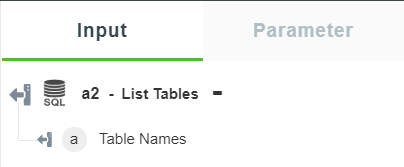List Tables
Use the List Tables action to list all tables in the database.
Complete the following steps to use the List Tables action in your workflow:
1. Drag the List Tables action under SQL Connector to the canvas, place the pointer on the action, and then click  or double-click the action.
or double-click the action.
The List Tables window opens.
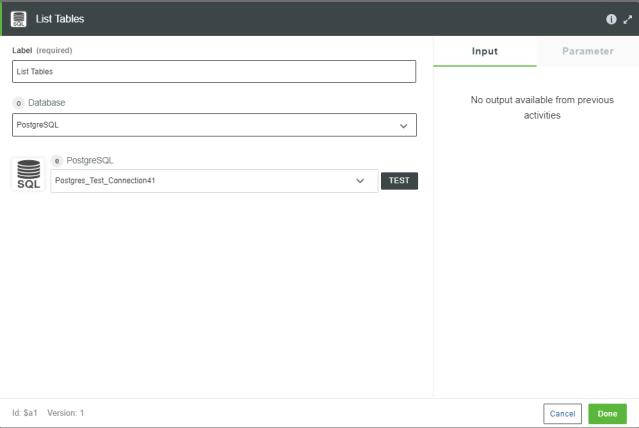
2. Edit the Label, if needed. By default, the label name is the same as the action name.
3. In the Database list, select the type of database that you want to connect:
◦ PostgreSQL
◦ SQL Server
◦ MySQL
◦ Oracle
4. Depending on the type of database that you selected, add the database connection. To add a new connection, refer to Add SQL Connector Connection.
If you have previously added a connection for the SQL Connector, select a connection from the list.
5. Click Done.
Output Schema
The output schema for the List Tables action returns an array of the table names and views.
The following image shows the sample output schema: