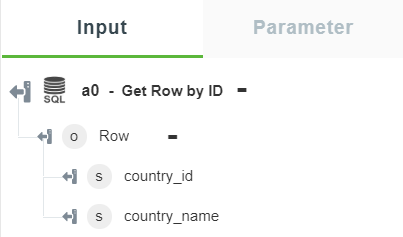Get Row by ID
Use the Get Row by ID action to retrieve row details by ID.
Complete the following steps to use the Get Row by ID action in your workflow:
1. Drag the Get Row by ID action under SQL Connector to the canvas, place the pointer on the action, and then click  or double-click the action.
or double-click the action.
The Get Row by ID window opens.
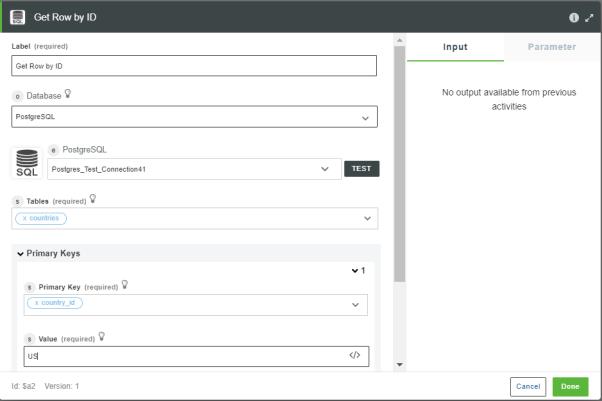
2. Edit the Label, if needed. By default, the label name is the same as the action name.
3. In the Database list, select the type of database that you want to connect:
◦ PostgreSQL
◦ SQL Server
◦ MySQL
◦ Oracle
4. Depending on the type of database that you selected, add the database connection. To add a new connection, refer to Add SQL Connector Connection.
If you have previously added a connection for the SQL Connector, select a connection from the list.
5. In the Table list, select the appropriate database table from where you want to retrieve row details.
6. Under the Primary Keys group, do the following:
a. In the Primary Key list, select the primary key of the selected table.
b. In the Value field, enter the value of the selected primary key.
Click Add to add multiple primary keys. Alternatively, click  to delete any primary key that you added.
to delete any primary key that you added.
7. Click Show additional fields.
8. Under the Select Columns group, click Add, and do the following:
a. In the Column field, select the column that you want to retrieve.
Click Add to add multiple columns. Alternatively, click  to delete any column that you added.
to delete any column that you added.
9. Click Done.
Output Schema
The output schema for the Get Row by ID action returns a single row.
The following image shows the sample output schema: