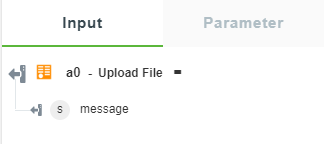Upload File
Use the Upload File action to upload a specific file to the OData service. You can upload a file in one of the following formats:
• File
• Stream
• String
Complete the following steps to use the Upload File action in your workflow:
1. Drag the Upload File action under the OData connector to the canvas, place the pointer on the action, and then click  or double-click the action.
or double-click the action.
The Upload File window opens.
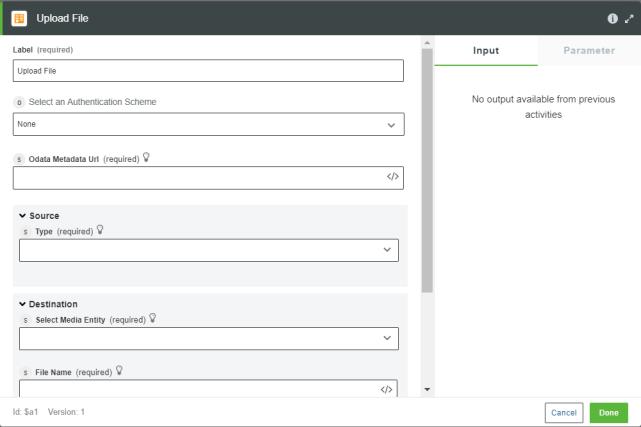
2. Edit the Label, if needed. By default, the label name is the same as the action name.
3. To add an authentication scheme, refer to Authorizing OData.
If you previously added an authentication scheme for OData, select an authorization from the list.
4. Under the Source group, in the Type list, select one of the following options, and do the following:
◦ Select File and do the following:
1. In the File Path field, map the output of a previous action to provide the path to a file.
2. In the Format list, select the correct file format.
◦ Select Stream and do the following:
1. In the Stream field, map a data stream output of a previous action.
2. In the Encoding list, select the file encoding type.
◦ Select String and in the Data field, enter the data that you want to write to the file that you want to upload.
5. Under the Destination group, do the following:
a. In the Select Media Entity list, select the appropriate media entity from the authenticated OData service.
This list specifies all entities or navigation properties that support media entities. Entities that support media have the HasStream property set to true. The navigation property on an entity is represented as EntityTypeName/NavigationPropertyName.
b. In the File Name field, enter the name of the file that you want to upload. This name can be different from the file that you mapped from a previous action.
c. In the Entity ID field, enter the ID of the entity for which you want to upload the media entity.
6. Click Done.
Output Schema
After successful file upload, the output schema for the Upload File action returns a message string stating that the file is uploaded successfully.
The following image shows the sample output schema: