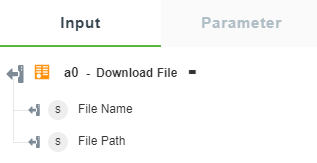Download File
Use the Download File action to download a specific file from the authenticated OData service.
|
|
The Download File action does not work for any Windchill server which has Windchill Rest Services 1.4 installed (where v3 of the DocMgmt domain is present). This has been fixed in Windchill Rest Services 1.5.
|
Complete the following steps to use the Download File action in your workflow:
1. Drag the Download File action under the OData connector to the canvas, place the pointer on the action, and then click  or double-click the action.
or double-click the action.
The Download File window opens.
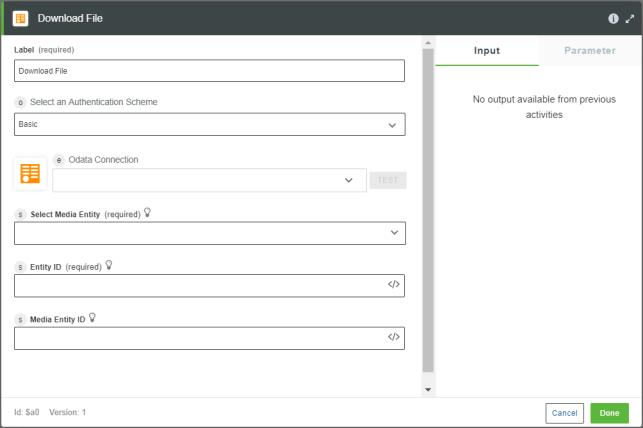
2. Edit the Label, if needed. By default, the label name is the same as the action name.
3. To add an authentication scheme, refer to Authorizing OData.
If you previously added an authentication scheme for OData, select an authorization from the list.
4. In the Select Media Entity list, select the appropriate media entity from the authenticated OData service.
This list specifies all entities or navigation properties that support media entities. Entities that support media have the HasStream property set to true. The navigation property on an entity is represented as EntityTypeName/NavigationPropertyName.
5. In the Entity ID field, enter the ID of the entity for which you want to download the media entity.
6. In the Media Entity ID field, specify the ID of the media entity that you want to download.
This is an optional field. In case, media entity is a collection, provide the ID of the specific media entity that you want to download.
7. Click Done.
Output Schema
The output schema for the Download File action returns the downloaded file name and its path.
The following image shows the sample output schema: