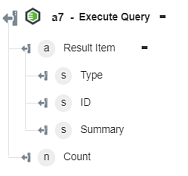Execute Query
Use this action to execute a named query in Integrity Lifecycle Manager.
Using the Execute Query Action
To use this action in your workflow, connect it to ThingWorx Flow. To connect to the flow, do the following:
1. Drag the Execute Query action under the Integrity Lifecycle Manager connector to the canvas, place the pointer on the action, and then click  or double-click the action. The Execute Query action window opens.
or double-click the action. The Execute Query action window opens.
2. Edit the label name, if needed. By default, the label name is same as the action name.
3. To add a new connection, refer to the section Adding a Connection in the Integrity connector topic.
If you previously added an Integrity Lifecycle Manager connection, select a connection from the list. |
4. In the Queries field, select Integrity Lifecycle Manager query that you want to execute and retrieve its data.
5. In the Order By field, enter the following details:
◦ Attribute—Select one of the option to sort the result.
◦ Order—Select the order of the result—ascending or descending.
6. Click + to display the additional fields, and then enter the following details:
◦ In the Select Attributes section, click Add to add new attributes. It is mandatory to select at least one attribute.
◦ Limit—Enter a value to limit the action output to a specified number of items.
◦ Skip—Enter a value to skip the specified number of items returned by the server.
The Limit and Skip parameters can be used in combination. |
7. Click Done.
Output Schema
The Execute Query action returns a dynamic output schema depending on the attributes that you select.