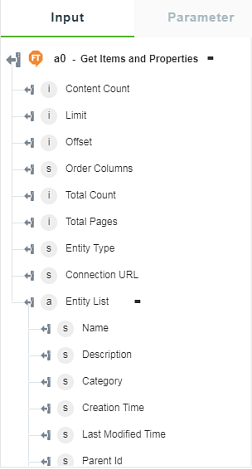Get Items and Properties
Use this action to get the data based on the site, area, production line, work center, and equipment entities.
Using the Get Items and Properties
To use this action in your workflow, connect it to ThingWorx Flow. To connect to the flow, do the following:
1. Drag the Get Items and Properties action under the FactoryTalk MOM connector to the canvas, place the pointer on the action, and then click  or double-click the action. The Get Items and Properties action window opens.
or double-click the action. The Get Items and Properties action window opens.
2. Edit the label name, if needed. By default, the label name is same as the action name.
3. To add an authorization, refer to the section Authorize FactoryTalk MOM in the FactoryTalk MOM connector topic.
If you previously added an authorization for FactoryTalk MOM, select an authorization from the list. |
4. In the Entity field, select an entity to fetch the data.
◦ Site
◦ Area
In the Filter by Site field, select or specify the entity name to filter the results based on the Site entity.
◦ Production Line
▪ In the Filter by Site field, select or specify the entity name to filter the results based on the Site entity.
▪ In the Filter by Area field, select or specify the entity name to filter the results based on the Area entity.
◦ Work Center
▪ In the Filter by Site field, select or specify the entity name to filter the results based on the Site entity.
▪ In the Filter by Area field, select or specify the entity name to filter the results based on the Area entity.
▪ In the Filter by Production line field, select or specify the entity name to filter the results based on the Production line entity.
◦ Equipment
▪ In the Filter by Site field, select or specify the entity name to filter the results based on the Site entity.
▪ In the Filter by Area field, select or specify the entity name to filter the results based on the Area entity.
▪ In the Filter by Production line field, select or specify the entity name to filter the results based on the Production line entity.
▪ In the Filter by Work Center field, select or specify the entity name to filter the results based on the Work Center entity.
▪ In the Filter by Equipment field, select or specify the entity name to filter the results based on the Equipment entity.
5. In the Limit field, enter the maximum number of result items to fetch. The default value as shown in the input form is 5000. You must enter any value between 1 and 500 in this field. Any value beyond 500 is not supported by Rockwell FactoryTalk ProductionCenter MES.
6. In the Skip field, enter the number of records to exclude from the result. If you want to exclude the first 3 records from the result, enter 3 as an input for this field. The default value is 0.
7. Click Done.
Output Schema
The Get Items and Properties action returns an output schema as shown in the figure that follows: