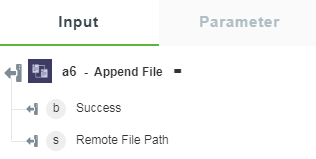Append File
Use this action to append a local file to an existing file on the FTP server.
Using the Append File Action
To use this action in your workflow, connect it to ThingWorx Flow. To connect to the flow, do the following:
1. Click  and drag the Append File action under the FTP utility to the canvas, place the pointer on the action, and then click
and drag the Append File action under the FTP utility to the canvas, place the pointer on the action, and then click  or double-click the action. The Append File action window opens.
or double-click the action. The Append File action window opens.
2. Edit the label name, if needed. By default, the label name is same as the action name.
3. To add a new connection, refer to the Adding a New Connection section in the FTP utility topic.
If you previously added a connection for FTP, select a connection from the list. |
4. In the Local File Name field, enter the path of local text file .
5. In the Remote File Path field, specify the path of remote text file to which local file contents are added.
6. In the Use Compression field, select an option to apply the compression.
7. Click Done.
Output Schema
The Append File action returns an output schema depending on the option that you select. See a sample output schema in the figure that follows: