Installing the ThingWorx Edge .NET SDK
To download the installers for the .NET SDK:
1. The installer bundle for the .NET SDK is available through the PTC Support site, Order or Download Software Updates page, at https://support.ptc.com/appserver/cs/software_update/swupdate.jsp. If you are not already logged in, you will be prompted to log in before access to this page is granted.
2. On the Order or Download Software Updates page, click the link appropriate to your situation:
◦ Download Software by Sales Order Number — if you are downloading for the first time and have your Sales Order Number (SON).
◦ Order or Download Software Updates — if you have a support agreement with PTC that allows software downloads.
3. Either way, on the Customer Search page, enter your Customer Name and Customer Number and click Next.
4. If you chose to download by SON, enter your SON in the page that appears, and click Submit. Otherwise, continue to the next step.
5. On the PTC Software Downloads page, select the product family, ThingWorx Edge SDKs.
6. Click the plus sign to expand Release SDKs, then click the plus icon to expand ThingWorx Edge SDK.
7. Expand Most Recent Version.
8. If you do not find the SDK you want, expand Show all Other Available Versions.
9. Starting with the first Version listed, expand it. If you do not find the desired SDK, continue expanding the Versions until you find the desired SDK and release number.
10. Select to download the .NET SDK installer, tw-dotnet-sdk-fips-v.v.v.msi.
The .msi program installs the .NET SDK, 64-bit version, with OpenSSL v.1.1.1j as well as support for digital signatures. This program also installs the 64-bit version of the ThingWorx Edge C SDK.
|
|
OpenSSL v.1.1.1 does not support FIPS mode.If you require FIPS mode, you need to obtain version 1.0.2l or earlier of OpenSSL. For security reasons, using older versions of OpenSSL is not recommended.
|
To run the .NET SDK installer:
1. Navigate to the directory where you downloaded the installers, right-click the file name for the .NET SDK, and select Install
The initial screen appears:
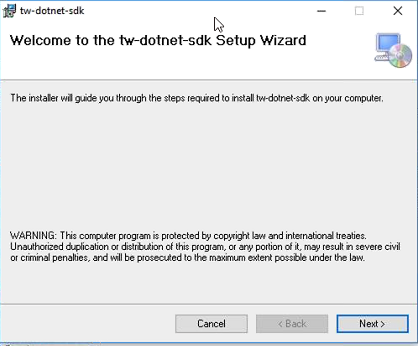
2. Click Next. In the License Agreement screen, read the license agreement select I Agree, and click Next.
3. In the Select Installation Folder screen, leave the default location. Note that by default all of the installers (32-bit and 64-bit) put the .NET SDK in the C:\Program Files (x86)\tw-dotnet-sdk subdirectory. Leaving the default location enables the .NET SDK to find the C SDK libraries at run time without your having to set any environment variables.
By default, the .NET SDK is installed just for you. If other users of your computer require access, select Everyone.
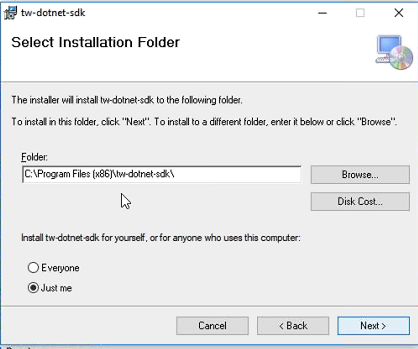
4. Click Next to display the Confirm Installation screen:
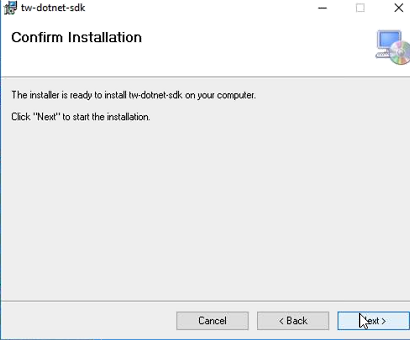
5. Click Next to start the installation. If the User Access Control prompts whether to allow this application to make changes, click Yes to proceed.
The installer displays a progress screen:
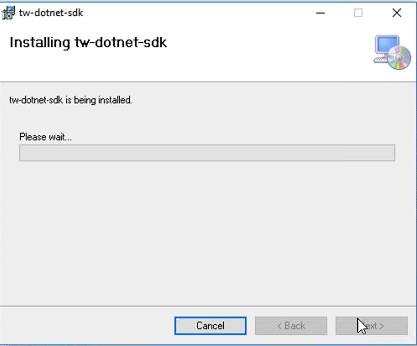
6. When the Installation Complete screen appears, click Close to exit.
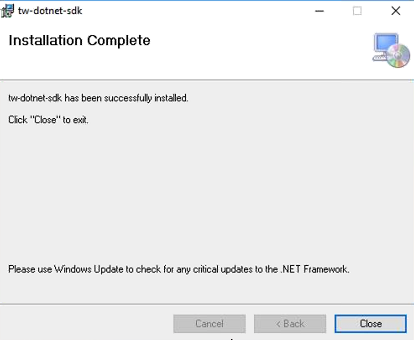
7. From Windows File Explorer, navigate to the installation directory. It should look like this at the top level:
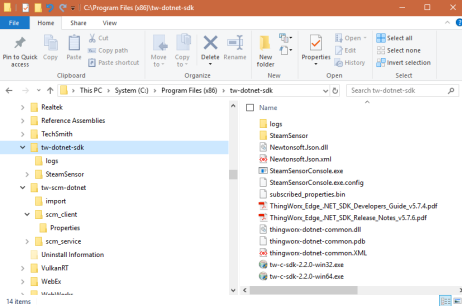
If you have previously used the ThingWorx Edge .NET SDK, note that this directory structure differs from previous releases in the following ways:
◦ The C SDK DLLs for x86 and x64 platforms (twApi.dll) are no longer installed. Instead, the full C SDK is installed to the Windows default paths for x86 and x64 (C:\Program Files\tw-c-sdk). As long as you leave the default installation directories, the .NET SDK can load libraries and make calls into the C SDK as needed, without the need for setting any environment variables. It is strongly recommended that you take advantage of this easier way to use the .NET SDK.
◦ The .NET SDK is for "any" architecture, and in keeping with standard behavior, it always installs to the appropriate directory for the "least common denominator", namely C:\Program Files (x86). To verify that you have installed the version you require, check for the installation of the C SDK in C:\Program Files (x86) if you installed the 32-bit version of the .NET SDK, and in C:\Program Files\tw-c-sdk if you installed the 64-bit version of the .NET SDK.
◦ The set of subdirectories for the .NET SDK has changed. It is still a binary installation (no source files). That said, the names of the 32-bit and 64-bit subdirectories are the same. Their content differs, based on the platform.
◦ The installation includes the tw-c-sdk-v.v.v-win64.exe and tw-c-sdk-v.v.v-win64.exe installers that the .NET SDK installer invokes to install a binary version of the C SDK in the location where the .NET SDK can find it. You do NOT need to run it. It is left for your convenience, should you later need to re-install it. Note that if you install the 64-bit version of the .NET SDK, the 32-bit version of the C SDK installer may be dropped automatically.
◦ The files for the Steam Sensor example are all at the top level of this directory.
8. Once you have completed the installation, reboot the machine to ensure that the environment variables are properly set.
The .NET SDK installer can be used to install the SDKs silently on your remote devices. The command line option for installing silently is /S. Although strongly discouraged, you can install the C SDK libraries to a different location if required. Use the TWXLIB environment variable to configure a path to the C SDK libraries for the .NET SDK. |
After installation is complete, check that you have the content you require. As long as you kept the default location, navigate to C:\Program Files (x86)\tw-dotnet-sdk. The contents of this directory are briefly described in the table below.
File | Description |
|---|---|
thingworx-dotnet-common.dll, thingworx-dotnet-common.pdb, and thingworx-dotnet-common.xml | Files for the binary version of the ThingWorx Edge .NET SDK |
Newtonsoft.Json.dll and Newtonsoft.Json.xml | .NET Framework 4.5.2 files |
SteamSensorConsole.exe,and StemSensorConsole.exe.config | The executable for the SteamSensor console application and its configuration file. The source files for the Steam Sensor example are in the subdirectory, steamSensor. For instructions on running the example, refer to Steam Sensor Example. |
ThingWorx_Edge_.NET_SDK_Develoeprs_Guide_v5.8.0.pdf and ThingWorx_Edge_.NET_SDK_Release_Notes_v5.8.0.pdf | The developer's guide for the .NET SDK and release notes for this release (5.8.0) |
tw-c-sdk-v.v.v-win32.exe and tw-c-sdk-v.v.v-win64.exe | The executable files that install the version of the C SDK required by the version of the .NET SDK installed (32-bit or 64-bit). |