Using Axeda Desktop Viewer for Remote Sessions through ThingWorx
To use Axeda Desktop Viewer with your Axeda Things, be sure that you have associated the GASRemoteAccessProvider Thing to each Axeda Thing. You must also have the ThingWorx Remote Access Client (RAC) installed so that you can establish a remote session, and once it is established, you can use Axeda Desktop Viewer to interact with the asset.
You must provide a link to the inventory of Axeda Desktop Viewer versions in the configuration of the AxedaRemoteViewerManager in ThingWorx Composer. The ACE uses the inventory to pull Desktop Viewer information into ThingWorx. When a user starts a remote access session, the RAC shows a download link for the Viewer for that session, based on the Agent operating system, version, and version of Desktop Server running on the Thing. Refer to the next section for details.
The current versions of Axeda Desktop Viewer that can be downloaded through RAC follow:
• Version 6.9.2.15 (Windows only)
• Version 6.1.605 (Windows only)
• Version 6.1.303 (Windows)
• Version 6.1.303 (Linux)
Updates for ThingWorx GAS 7.x
As of ThingWorx GAS 7.x, GAS audit message processing supports auditing of file transfers. The audit records include the following information about the file transfer:
• Details about the user initiating the transfer
• The date and time that the transfer completed
• The device transferring the file
• The name and size of the file that was transferred.
This feature supports VNC/Axeda Desktop sharing sessions only. It does not support RDP, SSH, or Telnet sessions. In addition, it does not support a default installation of Ultra or Tight VNC. |
Setting Up to Use Axeda Desktop Viewer
Follow these steps to configure the AxedaRemoteViewerManager to locate the inventory page and provide the information to the RAC at runtime. The instructions include configuration of the Axeda Thing for a remote desktop session.
1. Navigate to the AxedaRemoteViewerManager Thing in ThingWorx Composer. Select Configuration, and copy the following URL and paste it in the externalApplicationServerURL field, as indicated below:
https://free-dl.ptc.com/thingworx/remote-access/viewers
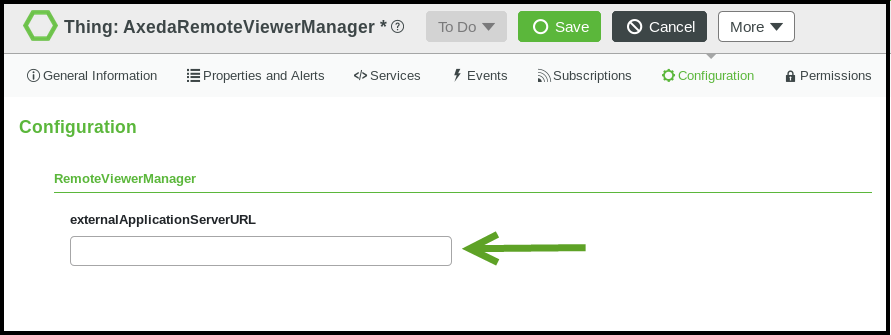
2. Click  .
.
 .
.3. Navigate to the Axeda Thing that you want to access through the ThingWorx Remote Access Client (RAC) and make sure that it is ready for a remote session through ThingWorx:
a. The Thing must have the appropriate Remote Access Provider configured in the RemoteAccessProvider property. For Axeda eMessage agent Things, this property should be set to a GASRemoteAccessProvider Thing.
b. Any Axeda agent that is based on a Thing Template that is derived from the AxedaBaseModel Thing Template will have the required GASRemoteAccessible Thing Shape applied automatically so you do not need to add this Thing Shape to the new Thing.
c. The Thing must have a tunnel endpoint configured. The eMessage agents set the tunnel endpoint property when they register with ThingWorx. The Name of the tunnel endpoint for a remote desktop session could be "Desktop", and the remote server would be "AxedaDesktopServer".
d. The Thing must be reporting. That is, the value of the isReporting property must be true, which is indicated by a dimmed check mark as the value of the property
4. Launch the RAC for the Desktop endpoint of the Thing. When the RAC appears, it provides the option to download the version of Axeda Desktop Viewer that is compatible with the Axeda Desktop Server running on the agent device
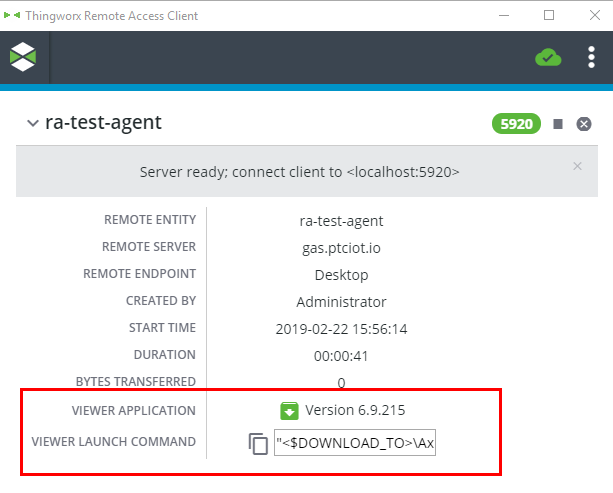
5. To download and launch the Axeda Desktop Viewer, click the down arrow in the VIEWER APPLICATION field.
6. When Desktop Viewer starts, enter the settings for the Connection, and click Connect If the Axeda Desktop Server requires it, enter the password. You are ready to use the application for your remote session. Refer to the Axeda Desktop Viewer User's Guide if you need assistance with the application. It is available through the Reference Documents page on the PTC Support site.