Setting the Frequency of Sending Diagnostic Reports
You can configure the frequency of sending diagnostic reports as follows:
1. On the Servigistics homepage, enter Performance Advisor Settings in the Go To box.
2. Click the search icon ( ).
).
The Performance Advisor Settings page is displayed.
3. Select Yes from the Enable drop-down list next to a page to start collecting diagnostic reports for that page.
4. Select a frequency from the Frequency drop-down list to set the frequency of collecting diagnostic data.
You must have Modify rights for Performance Advisor Settings to perform this operation. Once you save the Performance Advisor settings, a scheduled job named Gather Performance Information is created. This job collects diagnostic data based on the frequency that you have defined on the Performance Advisor Settings page. |
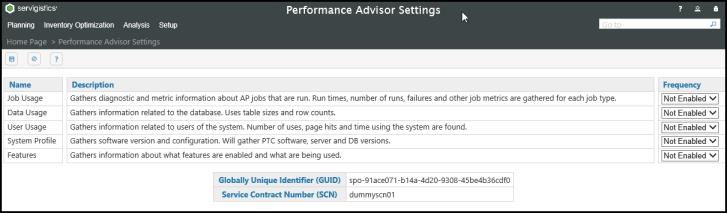
Setting Database Privileges
The Servigistics Performance Advisor collects data from PTC System Monitor as well as Servigistics Parts Management queries. Some of these queries need access to the systems tables. As a system administrator, you need to grant access to these systems tables. For more information on granting access to system tables, refer to the section Performance Service Advisor Integration in the PTC® Servigistics® SPM/SPP Application Configuration Guide.