Configuring Servigistics to Collect and Send Diagnostic Data
You must have rights to view and modify the Performance Advisor settings to enable the mechanism of collecting diagnostic data at the Servigistics server. To grant the Performance Advisor Settings rights to a user, do the following:
1. Enter Users in the Go To box to search for the page. Select the page from the resulting list of matches.
The Users page displays a list of all users and their access rights.
2. Click the row action button ( ) for the user and click Edit User Rights. The User Rights Setup page appears.
) for the user and click Edit User Rights. The User Rights Setup page appears.
 ) for the user and click Edit User Rights. The User Rights Setup page appears.
) for the user and click Edit User Rights. The User Rights Setup page appears.3. Click Base Setup Rights tab.
4. For Performance Advisor Settings, select the View and Modify checkboxes to allow the user to view and modify the Performance Advisor settings.
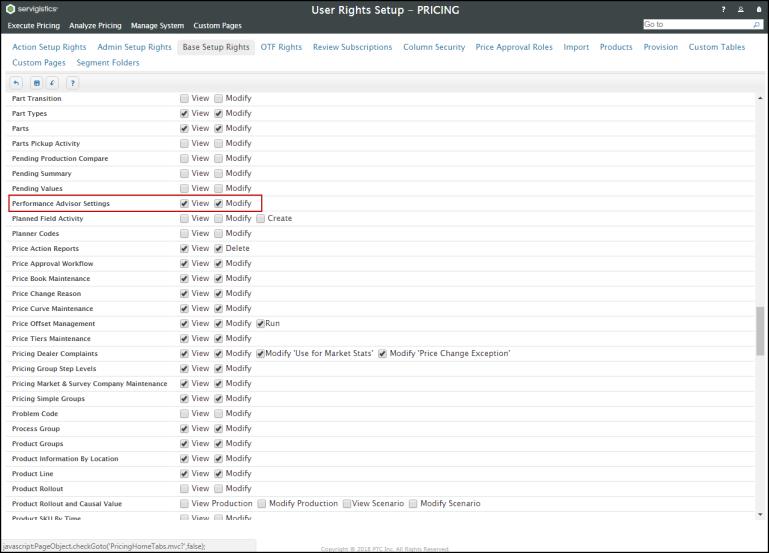
5. Click the Save button ( )to save your changes.
)to save your changes.
 )to save your changes.
)to save your changes.After granting the View and Modify rights, you need to configure the WebUI and AutoPilot properties to collect diagnostic data and generate reports. For more information on configuring the WebUI and AutoPilot properties, refer to the section Performance Service Advisor Integration in the PTC® Servigistics® SPM/SPP Application Configuration Guide. |