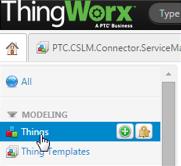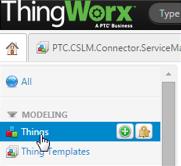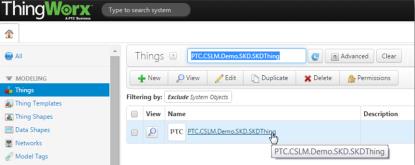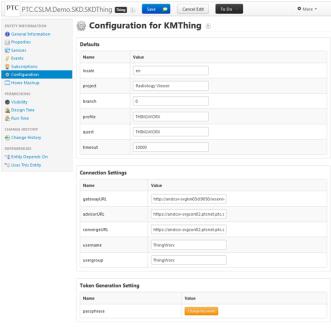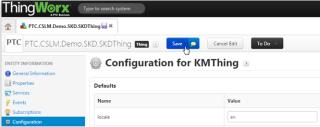Configuring the SKD Connector
The following instructions are required for connecting ThingWorx with a PTC Servigistics Knowledge and Diagnostics (SKD) environment. This integration provides Connected Diagnostics capabilities to ServiceMax. For more detailed information refer to the PTC Servigistics Advisor Programmer's Guide.
The SKD Connector must be configured to provide the URL information for the SKD application.
If you installed the Connected SLM Accelerator Extension, you need to modify the SKD Connector Thing (PTC.CSLM.Demo.SKD.SKDThing) provided by the Connected SLM Accelerator Extension. If you did not install the Connected SLM Accelerator Extension Entities, you need to modify the SKD Connector Thing instance you created.
1. Using the ThingWorx Composer, click the Things entity in the left navigation pane.
2. In the Things search box, enter the name of the SKD Connector Thing, for example, PTC.CSLM.Demo.SKD.SKDThing if you installed the Connected SLM Accelerator Extension, or the name of the SKD Connector Thing you created in the prior section. Click the Thing name in the list to edit it.
3. Click Configuration in the Entity Information pane.
4. Enter values for the Default section. This section determines where and how searches are performed in SKD.
◦ locale defines what language in which SKD is to return results.
◦ project is the SKD project to search in.
◦ branch is the SKD Branch of the project against which to perform the search. Must be an integer: 0 for dev; 1 for stage; 2 for production.
◦ profile is the SKD user profile to use for loading information. SKD installs with a profile of THINGWORX which can be used as the default.
◦ quest is the SKD Quest (tab) against which to perform the search operation. SKD installs with a value of THINGWORX which can be used as the default.
◦ timeout is an integer that defines the maximum time to wait for a response from SKD. Time in milliseconds.
5. Enter values for the Connection Settings section. This section controls how ThingWorx connects with SKD.
◦ gatewayURL is the URL to access the SKD web service endpoint which ThingWorx communicates with. Example: http://skd_server:9050/wservice/services/KaidaraService.
◦ advisorURL is the user-facing URL for KM Advisor. This is used when constructing URLs used by the browser. Example: http://skd_server:9050/advisor.
◦ convergeURL is the URL for ThingWorx. Example: https://thingworx_server.company.com:500.
◦ username is the user defined in SKD to have authorization to perform searches from ThingWorx.
◦ usergroup is the group defined in SKD which has authorization to perform searches from ThingWorx.
6. Enter values for the Token Generation Settings section. In order for a user to perform a search in SKD, they must have the correct token information. The out-of-the-box installation of Servigsitics Extensions for ThingWorx and SKD already has this configured with a default password. If a different password is desired, the new password can be entered in this section.
7. It is important to also change the password in the SKD installation. Update the SKD file SKD loadpoint/conf/customer/authentication.properties and edit the value for the passphrase property.
8. Click Save to save the configuration changes.
To test KMThing configuration, run the following service with locale = "en":
GetProjects
If the Thingworx to SKD connection is working, a message is returned that lists the results.