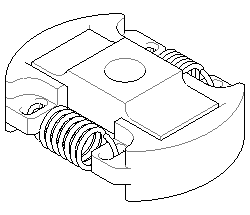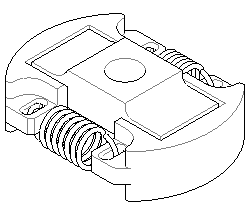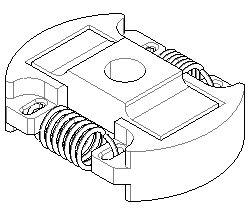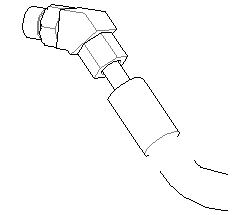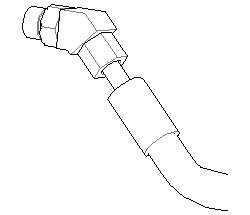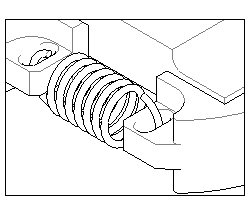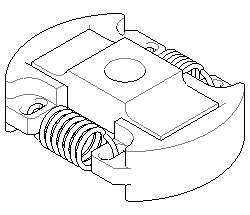Settings for Saving and Publishing 2D Illustration Files
You can change the settings below in the Save Figure As <file type>—Settings dialog box when you save or publish a figure to a 2D illustration file. See the tables below for descriptions of these settings:
• HLR (Hidden Line Removal)
• Rendering lines
• Cropping
• Including a shaded image
• Mapping hotspots
• CGM-specific settings
• Languages
HLR Settings
Define one or more of the settings described below.
|
Setting
|
Description
|
|
Thick/thin lines
|
Creates thick lines on outer edges and thin lines on inner edges. (See Inner edges below.) |
|
Inner edges
|
Creates thin lines on inner edges based on the Thin line tolerance threshold angle and Create surface borders settings in Creo Illustrate Options. The greater the Thin line tolerance threshold angle, the fewer thin lines are created on inner edges. If Thin line tolerance is 0 degrees, or if Create surface borders is selected, thin lines are created on all edges between surfaces. |
|
Surface borders
|
Sets all thin lines on edges between surfaces visible and renders them in the current Thin Line color and weight. |
|
Enhanced intersections
|
Adds missing lines to intersections between parts. Enabling this setting can substantially increase the processing time for an operation; in many cases you may not need to use it.
Without Enhanced intersections With Enhanced intersections |
Rendering Lines
Select one of these ways to render lines in the illustration.
|
Rendering Type
|
Description
|
|
Segments
|
Creates separate, straight line segments.
|
|
Polylines
|
Generates joined (concatenated; contiguous) line segments.
|
|
Bézier paths
|
Renders lines as polylines, then fits curves to all curve-shaped polylines and renders the curves as Bézier paths.
|
|
Generate ellipses
|
Renders polylines with nearly-elliptical shapes as actual ellipse elements (or ellipse element fragments).
|
Cropping
Crop the illustration or zoom to fit the entire figure.
|
Selection
|
Description
|
|
Select Crop to window
|
• Matches the figure zoom level. • Includes only visible objects that are inside the figure window. • Crops visible objects that are on figure window boundaries. • Shows the figure window boundaries using four line elements. |
|
Clear Crop to window
|
• Includes all visible objects in the figure, even if they are wholly or partially outside the figure window. • Zooms to fit all visible objects in the figure. |
Including a Shaded Image
Add a shaded image of the figure.
|
Selection
|
Description
|
|
Select Include Shaded Image
|
Includes a shaded image of the figure in the 2D illustration file. In the Creo Illustrate Options dialog box, > > , select Include Shaded Image. | The type of shading you have set in the figure view is the type that is exported with the figure. |
|
|
Resolution
|
Enter a resolution value for the shaded image from 50 to 1200 pixels per inch. You can also set a default resolution in the Creo Illustrate Options dialog box, as described above.
|
Hotspots
|
Setting
|
Description
|
|
Include symbol hotspot information
|
For illustrations with hotspots, exports an image map (*.imap) file showing the coordinate locations of hotspots in the figure. The map file is saved with the illustration file.
|
|
Include hotspots for callouts
|
Although adding the hotspots can simplify the JavaScript for creating an interactive application, they also increase the file size. Clear this check box to turn off the creation of hotspots for callouts.
|
|
Combine hotspots for same item
|
Groups hotspots by item.
|
|
Export all hotspots individually
|
Creates individual hotspots. Select this option to highlight a particular occurrence of a hotspot, such as in a procedure manual.
|
CGM-specific Options
The following options apply to creating CGM files.
|
Option
|
Description
|
|
Profile
|
Specifies which CGM intelligent graphics encoding model is used to create the 2D CGM illustration file. The models are described in the next rows.
|
|
ISO 8632 : 1999
|
International Standards Organization open standard defined in ISO/IEC 8632:1999, 2nd Edition.
|
|
WebCGM 2.0
|
CGM profile developed by the CGM Open consortium and approved by the World Wide Web Consortium (WC3) for use on the Web.
|
|
ATA GREXCHANGE 2.10
|
Version 2.10 of the CGM profile published by the Air Transport Association's Graphics Working Group.
|
Languages
Set the language options.
|
Setting
|
Description
|
|
Select Publish all languages
|
Publishes one file for each figure in all target languages.
|
|
Clear Publish all languages
|
Publishes one file in the source language only.
|