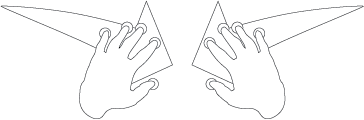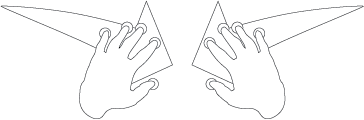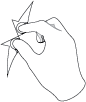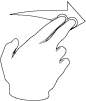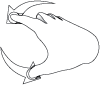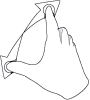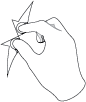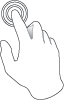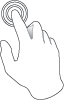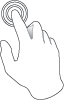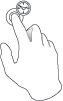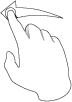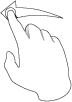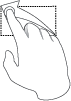Working with Touchscreens
The following tables contain actions and their corresponding gestures for touchscreens in Creo View in two modes: navigation mode and multi-selection mode. You can perform the gestures with your fingers or with your hands. For instance, to zoom out using a very large touchscreen, you may want to use both of your hands to pinch:
On a small screen, you can achieve the same gesture using only two fingers of one hand:
To switch between modes, touch and hold three fingers for more than three seconds. Refer to the status bar to determine what the current mode is and to find out which gestures are available.
Gestures Applicable for Both Modes
Action | Gesture |
Pan | Drag with two fingers or hands in the same direction |
Rotate | Twist two fingers or hands clockwise or counterclockwise |
Zoom in | Stretch |
Zoom out | Pinch |
Zoom to a part | Double-tap the part |
Zoom to model | Double-tap the graphics area |
Select a part | Tap |
Show additional actions (equivalent to right-click) | Tap and hold |
Navigation Mode Gestures
Action | Gesture |
Spin | Drag with one finger or hand |
Spin with momentum | Swipe |
Multi-Selection Mode Gesture
Action | Gesture |
Multi-select parts | Drag or swipe from left to right to select the parts that are fully contained by the bounding box. Drag or swipe from right to left to select the parts that are partially contained by the bounding box. |