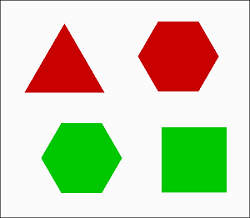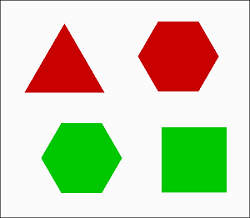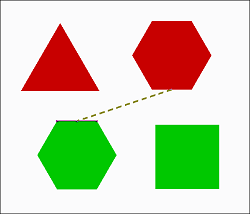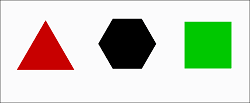To Align Images or Drawings
Use the alignment commands to update the alignment of two drawings or images. You can use these commands to compare the images or drawings by their origin, center or defined reference point.
To Align by Origin
Click > . The viewables are positioned so that their origins align.
To Align by Center
Click > . The viewables are positioned so that their center points align.
To Align by References
1. Click > . The Select Alignment References dialog box opens.
2. Select a point on Viewable A. The point is highlighted in the view.
3. Select a point on viewable B:
◦ The point is highlighted in the view
◦ A dashed line connecting the two points appears
| For drawings you can only select points on the drawing geometry. |
4. Click OK. The viewables are positioned so that the chosen points align.