|
Options
|
Function Key
|
Result
|
|
Shaded
|
F9
|
Displays the part as a shaded solid.  |
|
Shaded with Edges
|
F10
|
Displays the part as a shaded solid with the lines of forward surfaces emphasized. You can display the polygon as flat and shaded.  |
|
HLR (Hidden Line Removal)
|
F11
|
Displays only the frame lines of the forward surfaces. You can set the hidden lines to appear as dashed lines. 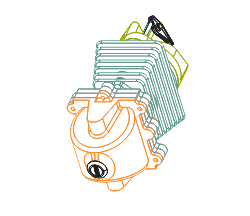 |
|
Wireframe
|
F12
|
Displays front and back frame lines equally.
|
|
Mesh
|
Displays a mesh frame.  |