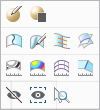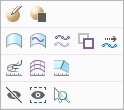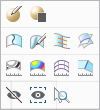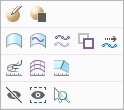Mini Toolbar in Style
A context-sensitive mini toolbar containing the commands that are relevant to the selected item, is added to Style.
User Interface Location: When you select a curve, surface, or datum, the mini toolbar appears in the graphics window or the Style Tree.
Release: Creo Parametric 5.0.0.0.
Watch a video that demonstrates this enhancement:
You can also watch this video on the
PTC Learning Connector:
Mini Toolbar in StyleWhat is the benefit of this enhancement?
The mini toolbar appears close to the pointer when you select a curve, surface, or datum. This gives you quick access to commands with fewer clicks. Commands on the mini toolbar vary, based on the type of item you select.
You can access commands on the mini toolbar from either the graphics window or the Style Tree. For the selected item, the same mini toolbar appears regardless of where you select the item. You can suit your specific requirements by customizing the commands on the toolbar. When the mini toolbar appears, a shortcut menu also opens. From the shortcut menu click Customize.
See examples of mini toolbars for Style below:
Additional Information
Tips: | • Some commonly-used commands, such as Edit Definition and Suppress, are moved from the shortcut (right-click) menu to the mini toolbar. • For most commands, the mini toolbar provides an additional method of accessing commands that are also on the tabs. |
Limitations: | None. |
Does this replace existing functionality? | The mini toolbar is new for Style. |
Configuration options associated with this functionality: | None. |