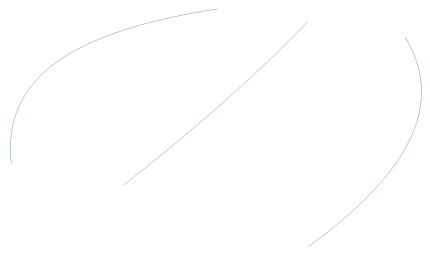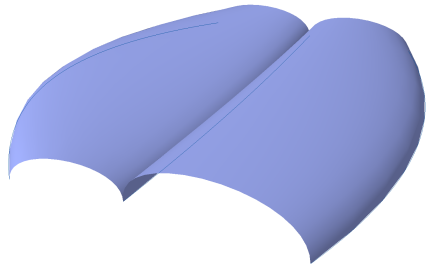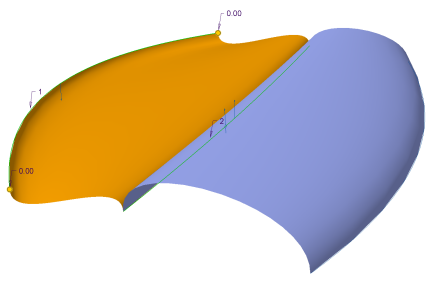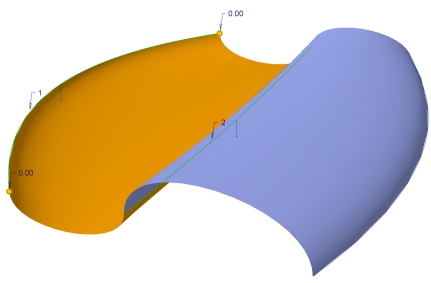Loft Improvements in Style
You can flip the normal direction of a loft surface from one side of a boundary curve to the other side.
User Interface Location: Right-click the normal connection symbol on the loft surface and select Flip Direction.
Release: Creo Parametric 5.0.0.0.
Watch a video that demonstrates this enhancement:
You can also watch this video on the
PTC Learning Connector:
Loft Improvements in StyleWhat is the benefit of this enhancement?
In Creo Parametric 4.0 and earlier you cannot control the direction of the normal connection of a loft surface where the boundary curve is planer. As a result, the surface may not be created as you intended. In Creo Parametric 5.0, the Flip Direction command gives you the needed control and allows you to flip the direction of the normal connection of the loft surface. To flip the loft surface to the other side of the boundary curve, right-click the normal connection symbol on the loft surface and select Flip Direction.
Start by creating loft surfaces between the defined curves, such as the two boundary curves you can see in the picture to the right. | |
The loft surfaces are created incorrectly as the intent was for them to have a smooth transition. | |
Flip the loft surface to the other side of the outside boundary curve. | |
Flip the loft surface to the other side of the middle boundary curve. | |
Additional Information
Tips: | None. |
Limitations: | The following conditions are required to flip a loft surface: • You must have a loft surface • The Normal connection type must be available. A normal connection type is a boundary curve with points and endpoint tangents that are coplanar. • The Surface or Surface Connection tab in Style is open. |
Does this replace existing functionality? | No, this is new functionality. |
Configuration options associated with this functionality: | None. |