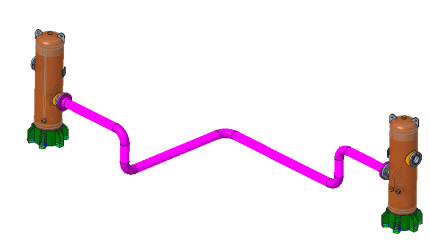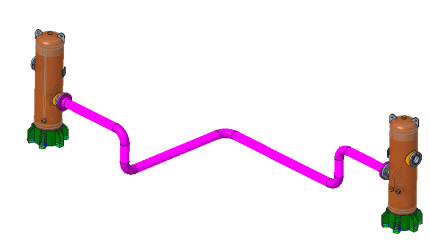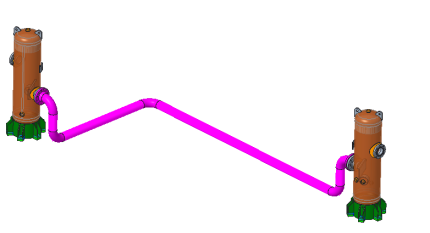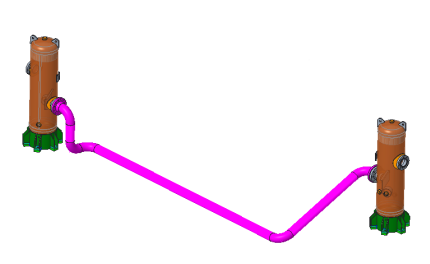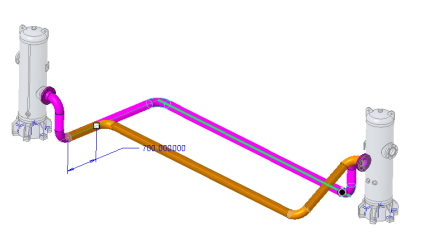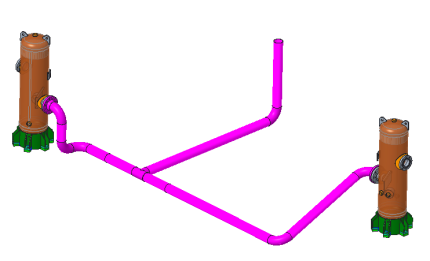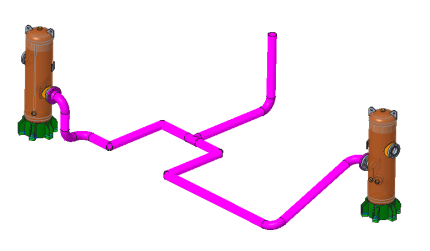Removing Pipe Segments
Use the Remove Pipe Segment tool to reduce the number of pipe segments, cuts, and welds.
User Interface Location: Click Tools > Remove Pipe Segment.
Release: Creo Parametric 5.0.0.0.
Watch a video that demonstrates this enhancement:
You can also watch this video on the
PTC Learning Connector:
Removing Pipe SegmentsWhat is the benefit of this enhancement?
The pipeline in the image below has 12 joints requiring 12 weld operations, 6 pipe cuts, and 6 pipes. After the pipeline is routed and the design is close to final, you may want to minimize the number of pipes, pipe cuts, and welds. This minimization helps to reduce costs, optimize manufacturing time, and reduce part numbers.
Pipeline before removing segment | |
When you use the Remove Pipe Segment tool, the design is reduced to 4 pipes, 10 welds, and 4 pipe cuts, as you can see in the image below. In addition, you may be able to reduce the count to 2 pipes, 9 welds, and 2 pipe cuts.
Pipe segments minimized after using Remove Pipe Segment | |
Sometimes removing a pipe segment requires the rotation of a fitting to accommodate the change. When it is required, fittings are automatically rotated. Click Remove Pipe Segment > Options > Enable fitting rotation to change the default setting.
Elbows are automatically rotated. | |
You do not need to completely remove a pipe segment. Click Remove Pipe Segment > Edit the pipe segment length.
Partially removed pipe segment | |
Where there is a break in the pipe, such as when the tee fitting needs to be moved, you can automatically create a connection joint. Click Remove Pipe Segment > Options > Enable automatic connect.
Tee fitting prior to move, with pipe break on either side | |
Tee fitting moved with resulting automatic pipe connection | |
Additional Information
Tips: | When selecting the boundary of the pipe segment that you want modify, press SHIFT and click to define the boundary extents. Alternatively, click Remove Pipe Segment > References > Details. |
Limitations: | You can select only one pipe segment to remove at a time. |
Does this replace existing functionality? | No. This is a new tool. |
Configuration options associated with this functionality: | None |