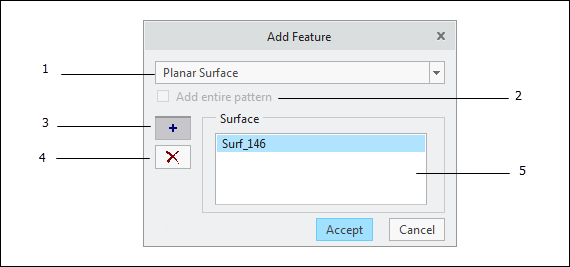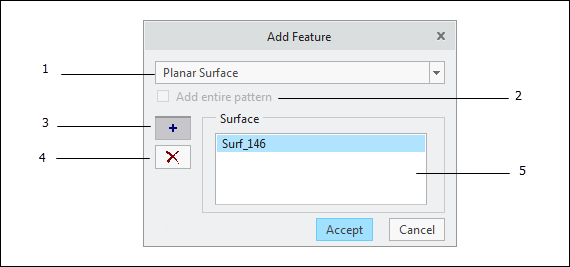Add Feature
1. Feature Type Selector — The application generates a menu of candidate
features based on the selected surface(s). For example, when you select a plane, in addition to 'Planar Surface', the application may also include other feature types that include a planar surface in the Feature Type Selector depending on the CAD geometry and creation method. You should select the desired feature type from this menu. See
Feature Descriptions for a complete list of supported feature types.
2. 'Add entire pattern' Check box — When you add one of the hole feature types (e.g., Simple Hole, Multi-Element Hole, etc.) whose geometry is associated with a CAD hole feature and that
CAD feature is a member of a pattern, the entire pattern is added automatically. This option is not under user control.
3. Add a Surface — After terminating the surface selection process, you can click on this button to select additional surfaces from the CAD model. As you select surface, the menu in the Feature Type Selector continually updates to correspond to the current selections.
4. Remove a Surface — If you click on surface(s) from the Surface List and then click on this button, the selected surface(s) is removed from the list and the menu in the Feature Type Selector is updated.
5. Surface List — Shows a list of all of the surfaces that have been selected. When you click on a surface in the list, that surface is highlighted in the CAD model.
When you click on the Accept button, the properties of the feature type are populated in the dashboard. Rather than clicking on the Accept button, you can also click the middle mouse button to accept the feature type.